Technology
|
11 June 2025
How Can You Protect Your Home Computer? A Comprehensive Guide
Written by Faizan
Full Stack Developer
Learn how can you protect your home computer with antivirus tools, software updates, strong passwords, and safe browsing. Keep your data secure today!

Table of Contents
Your home computer is an essential part of your life. It holds valuable personal data, connects you to the internet, and makes countless daily tasks easier. But with convenience comes risk.
Threats like viruses, malware, and hackers are constantly evolving, and protecting your computer has never been more important.
Luckily, securing your system is not as complicated as it might seem. Here’s a detailed and practical guide on how you can protect your home computer and keep your data safe.
Why Protecting Your Home Computer is Crucial
Your computer is more than just a machine; it’s where your personal, financial, and sometimes even health data reside.
Unprotected systems are vulnerable to cybercriminals who can steal your identity, compromise your accounts, or even use your computer to distribute spam or malicious software.
The impact of a breach can range from annoying inconvenience to severe financial loss.
Thankfully, by adopting the right practices and employing reliable tools, you can significantly lower your risk of being compromised.
1. Keep Your Software Updated
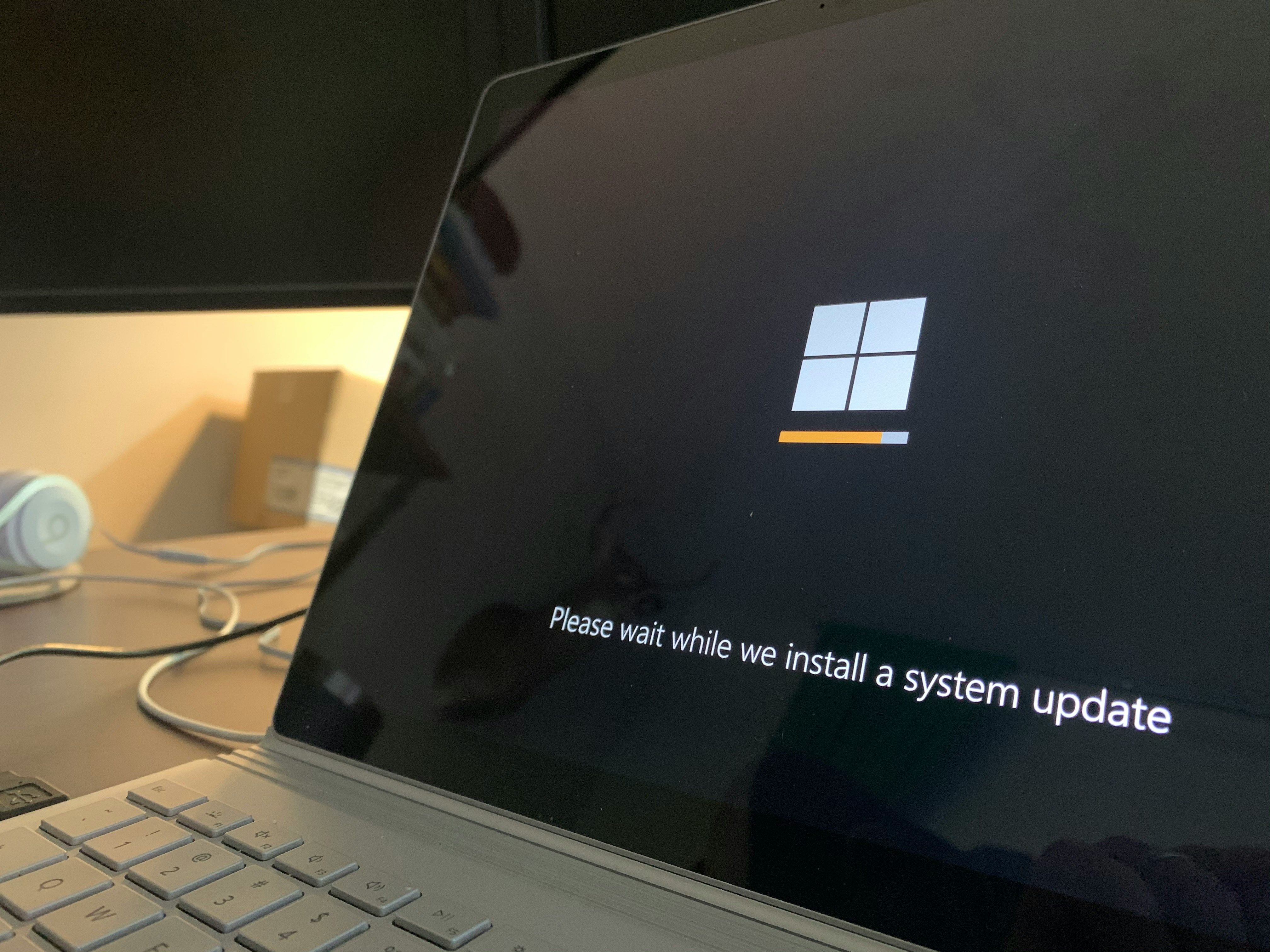
Hackers often exploit vulnerabilities in outdated software. The easiest way to prevent this is by keeping all your software up to date. Developers regularly release updates to fix bugs, patch security holes, and improve performance.
Steps to Stay Updated
- Enable Automatic Updates: Turn on automatic updates for Windows, macOS, and other operating systems to avoid missing critical patches.
- Update Key Applications: Regularly update software you often use, like browsers, Microsoft Office, and Adobe Acrobat Reader.
- Check Third-Party Apps Manually: Some apps may not automatically update. Make it a habit to review and update them periodically.
Why This Matters
Outdated software is like leaving your front door unlocked. Even the best antivirus software can struggle to protect you if your programs have security loopholes.
2. Use Antivirus and Antispyware Software
Installing a reputable antivirus program is your first line of defense against malware. Antivirus tools scan your system for harmful files, prevent malicious software from being installed, and help remove potential threats.
Tips for Effective Use:
- Choose Trusted Brands: Programs like Norton, McAfee, or Bitdefender have solid reputations and offer comprehensive protection.
- Enable Real-Time Protection: Ensure your antivirus is continuously running and scanning files, especially if downloading attachments or browsing unfamiliar websites.
- Schedule Regular Scans: Perform in-depth scans at least twice a month to catch hidden threats.
- Keep It Updated: Make sure the software is up to date to defend against the latest threats.
Why Antispyware Matters
Spyware is a specific type of malware that secretly monitors your activities. Some antivirus programs include spyware protection, but you can also use standalone tools.
Check for spyware if you notice unusual slowdowns, unexpected ads, or redirects to random websites.
3. Enable and Configure Your Firewall
A firewall acts as your system’s gatekeeper, monitoring and blocking suspicious incoming or outgoing traffic.
Using a Firewall:
- Check Built-In Firewalls: Many devices come with built-in firewalls. On Windows, go to “Windows Security,” and on macOS, check the "Firewall" section in System Preferences.
- Router-Level Protection: Combine software firewalls with router-level firewalls for added network security.
Firewalls stop hackers from gaining unauthorized access to your computer, making them an essential layer of protection.
4. Create Strong and Secure Passwords

Passwords are the locks on your digital doors, so make them strong and complex.
Guidelines for Strong Passwords:
- Use at least 12 characters with a mix of uppercase and lowercase letters, numbers, and symbols.
- Avoid personal information like names, birthdays, or simple words, which are easy to guess.
- Use a unique password for every account to limit damage if one is breached.
- Consider using a password manager like LastPass or Dash lane to store and generate secure passwords.
Strengthening your passwords is a simple yet powerful step to prevent unauthorized access.
5. Practice Safe Browsing Habits
Surfing the web can expose you to risks, but safe browsing habits can minimize danger.
How to Browse Safely:
- Stick to Legitimate Websites: Avoid suspicious or illicit sites that may host hidden malware.
- Use a Modern Browser: Programs like Chrome, Firefox, or Microsoft Edge often block harmful websites automatically.
- Be Careful What You Click: Links in emails, ads, or messages that seem urgent or offer unbelievable deals often lead to scams.
Browsing cautiously keeps you safer from malicious downloads or phishing attempts.
6. Avoid Scams Like Phishing
Phishing is a common tactic where scammers pose as trusted sources to trick you into sharing sensitive information.
How to Spot Phishing Attempts:
- Look for urgent language like "your account will be locked."
- Verify sender details for typos or discrepancies (e.g., "Amazon" instead of "Amazon").
- Don’t provide personal or financial information through unsolicited messages.
The golden rule? When in doubt, go directly to the official website instead of clicking links in messages.
7. Backup Your Data Regularly

No matter how careful you are, breaches or hardware failures can still happen. Backups ensure your valuable data is safe.
Backup Options:
- Cloud Storage: Use platforms like Google Drive, OneDrive, or Dropbox for automatic and secure backups.
- External Drives: Keep a physical copy of your files on an external hard drive.
- Automate the Process: Set up automatic backups to save time and avoid forgetting.
Regular backups provide peace of mind and make recovery much easier.
8. Secure External Devices
External devices like USBs can carry malware and infect your computer.
Safe Practices:
- Only use USBs or external devices from trusted sources.
- Scan devices with antivirus software before accessing files.
- Avoid connecting unknown devices to your computer.
🚨 For more tips on securing devices when they’re away from home, like laptops or smartphones, check out How Can You Protect a Mobile Device While Traveling which offers great advice on guarding portable devices in public or risky environments.
This simple precaution can prevent malware transmission and protect your system.
9. Control What You Share Online
Your online footprint can leave clues for cybercriminals. Protect yourself by being mindful of what and where you share information.
Tips for Privacy:
- Limit Social Media Sharing: Avoid posting sensitive details publicly.
- Adjust Privacy Settings: Limit visibility of posts to friends or specific groups.
- Be Cautious With Shopping: Only provide financial information on secure websites marked with “https.”
Keep control of your data to reduce the likelihood of identity theft.
10. Respond Quickly to Data Breaches
Even the most secure setups aren't foolproof. If your information is compromised, take immediate action.
Steps to Take:
- Freeze Your Credit: Prevent unauthorized accounts from being opened in your name.
- Set Fraud Alerts: Notify credit companies to monitor suspicious activity.
- Review Statements and Reports: Watch for unusual transactions to report promptly.
Quickly addressing breaches limits damage to your financial standing and personal information.
Final Thoughts
Protecting your home computer requires awareness and consistent effort, but it doesn’t have to be overwhelming.
By updating your software, using antivirus tools, enabling firewalls, and establishing good online habits, you’ll significantly reduce your risk of falling victim to cyber threats.
Secure your digital world today with these strategies, and enjoy the peace of mind that comes with knowing your system and personal data are safe. Safe browsing!
Frequently Asked Questions (FAQs)
1. What is the best way to protect my home computer from viruses?
Installing reputable antivirus software is your first line of defense. Keep it updated, enable real-time protection, and schedule regular scans to detect and eliminate threats.
2. How can I keep my computer’s software secure?
Enable automatic updates for your operating system, browsers, and apps. Regular updates fix security vulnerabilities that hackers could exploit.
3. What is a firewall, and do I need one?
A firewall monitors and blocks unauthorized internet traffic. It’s essential for securing your system from hackers. Most computers have built-in firewalls; ensure they are enabled.
4. How can I create strong passwords to protect my accounts?
Use passwords that are at least 12 characters long, with a mix of uppercase, lowercase, numbers, and symbols. Avoid personal information and use unique passwords for each account.
5. What are phishing scams, and how can I avoid them?
Phishing scams trick you into sharing personal information through fake emails or websites. Avoid clicking on suspicious links, verify the sender’s details, and visit official sites directly.
6. Is it safe to use public Wi-Fi on my home computer?
Public Wi-Fi is risky and can expose your data. If you must use it, connect through a VPN to encrypt your traffic. Avoid accessing sensitive accounts on unsecured networks.
7. How often should I back up my data?
Back up your important files regularly. Use a combination of cloud storage and external drives, and automate the process for consistency.
8. What should I do if my computer gets infected with malware?
Run a full scan with your antivirus or antispyware software. If the problem persists, use tools like Microsoft Defender Offline or seek professional help.
9. How can I safeguard against spyware?
Install antispyware software and keep it updated. Avoid downloading files or apps from untrusted sources, and stick to official stores like Google Play or the Apple App Store.
10. How can I teach my family about home computer security?
Educate them on safe browsing habits, recognizing phishing emails, creating strong passwords, and backing up data. Use parental controls to safeguard children’s usage and set an example with your practices.
Revolutionize Your Workflow with Transcripter
Ready to streamline your content creation?
