Technology
|
4 June 2025
How to Block Websites on Safari | A Step-by-Step Guide
Written by Faizan
Full Stack Developer
Learn how to block websites on Safari to stay focused or protect your loved ones. Follow our simple steps for better browsing control.

Table of Contents
Blocking websites on Safari can be helpful for a variety of reasons. Whether you want to minimize distractions, set up parental controls, or ensure a more productive workday, knowing how to control web access is crucial.
Safari offers built-in tools for blocking websites on iPhone, iPad, and Mac. Additionally, there are third-party apps that provide even more customization.
This guide will walk you through all the methods for blocking websites on Safari, explain why you might want to use them, and help troubleshoot any issues you might encounter.
Why Block Websites on Safari?
Different people might have different reasons for blocking websites. Here are a few common ones:
- Boosting Productivity: Limit access to distracting websites like social media or video platforms during work hours.
- Parental Controls: Protect kids from inappropriate content by restricting access to certain sites.
- Focus on Learning: Students can block specific sites to stay focused while studying or writing papers.
- Avoiding Harmful Content: Prevent access to adult or harmful content for peace of mind.
Now that we know the "why," let's move on to the "how."
How to Block Websites on Safari with Built-In Tools
Safari's built-in tools make it easy to block websites. Here's how to use them on various Apple devices.

Blocking Websites on Safari for iPhone or iPad (Using Screen Time)
Apple's Screen Time feature is a versatile tool to control web access. Follow these steps:
Open the Settings app on your iPhone or iPad.
Scroll down and select Screen Time. (If it’s not enabled, tap Turn On Screen Time and follow the setup.)
Tap Content & Privacy Restrictions and toggle it on.
Tap Content Restrictions and then select Web Content.
Choose Limit Adult Websites to block adult content.
To block specific websites, tap Add Website under the "Never Allow" section.
Enter the URL of the website you’d like to block and confirm.
Pros:
- Easy to use and available by default on all iPhones and iPads.
- Can block adult content automatically while allowing you to add custom sites.
Cons:
- Limited customization options (e.g., no scheduling).
- Requires repeated manual entry for multiple sites.
Pro Tip: If a website still shows up, double-check that the URL is correctly entered. Some websites use mobile versions, so you may need to block variations like m.example.com.
Blocking Websites on Safari for Mac
On a Mac, you can leverage Screen Time to block websites. Here’s how:
Open System Preferences and click Screen Time.
Click the Options button in the bottom-left corner and ensure Screen Time is turned on.
Click Content & Privacy in the left sidebar and select Turn On… if it’s not already enabled.
Go to the Web Content section and select Limit Adult Websites or Allowed Websites Only.
To add custom sites, click Customize under "Limit Adult Websites" and add URLs to the Never Allow section.
Pros:
- Works seamlessly across macOS devices.
- Allows for more comprehensive restrictions compared to mobile.
Cons:
- Requires admin access to change settings.
Third-Party Apps for Blocking Websites on Safari
For more flexibility and features, third-party apps can be a game-changer. Here are some of the best ones to try.
1. One sec
One sec is a mindfulness app designed to encourage more intentional web browsing. It lets you block websites for preset durations or specific schedules.
Features:
- On-demand blocking for distraction-free work.
- Scheduled blocking (e.g., during work hours).
- Good Morning mode to block websites after waking up.
- Safari extension to delay website access, forcing you to reconsider distractions.
Pros:
- Highly customizable with features like delayed access.
- Free version available (some features require an upgrade).
Cons:
- Requires setup and familiarity with app features.
2. Focus
The Focus app is another excellent choice for blocking websites and apps across devices. Here’s what makes it stand out:
Features:
- Blocklists you can toggle on or off with one click.
- Deep focus mode to lock in distractions for a set time.
- Cross-browser compatibility.
Pros:
- Effective for both work and study sessions.
- Blocks websites app-wide, not just in Safari.
Cons:
- Paid subscription may be a barrier for some users.
Comparison of Built-In Tools vs. Third-Party Apps
- Cost
- Built-In Tools: Free to use with your devices.
- One sec: Freemium model with basic features free and advanced options in premium versions.
- Focus: Paid app with a premium cost for advanced productivity tools.
- Setup Complexity
- Built-In Tools: Simple and straightforward setup.
- One sec: Moderate setup requiring installation and configuration of its Safari extension.
- Focus: Moderate setup that involves customizing features for optimal usage.
- Custom Schedules
- Built-In Tools: Limited options for creating custom schedules.
- One sec: Advanced functionality for setting tailored schedules.
- Focus: Offers robust and highly customizable scheduling features.
- Multi-Device Syncing
- Built-In Tools: Supported through iCloud sync, keeping settings consistent across Apple devices.
- One sec: Multi-device syncing available with premium options.
- Focus: Does not support syncing across multiple devices.
Each tool has its strengths and matches different needs. Built-In Tools are ideal for simple and free website blocking. For more tips and guides, check out How to Pin a Website to Taskbar.
One sec is great for users looking for mindfulness and customizable features, while Focus excels at advanced productivity on a single device. Choose based on your priorities and goals!
Advanced Methods to Block Websites
If you need more control across multiple browsers, try these universal methods:
1. Editing the Hosts File (Mac Only)
This method permanently blocks websites across the device, no matter which browser you’re using.
Steps:
1. Open Terminal and type the following command to open the Hosts file:
sudo nano /etc/hosts
2. Add the following lines at the bottom of the file:
127.0.0.1 www.example.com 127.0.0.1 example.com
Press Control + O to save and Control + X to exit. Restart Safari.
2. Router-Based Blocking
Many modern routers allow you to block websites for all devices on the network. Check your router’s user manual or web interface to locate parental controls or access restrictions.
Pros:
- Broad coverage (blocks websites for everyone on the network).
- Ideal for families or shared spaces.
Cons:
- Can be overridden by using cellular data or VPNs.
Troubleshooting Tips
Although these methods are effective in most cases, some issues may arise. Here’s how to fix common problems:
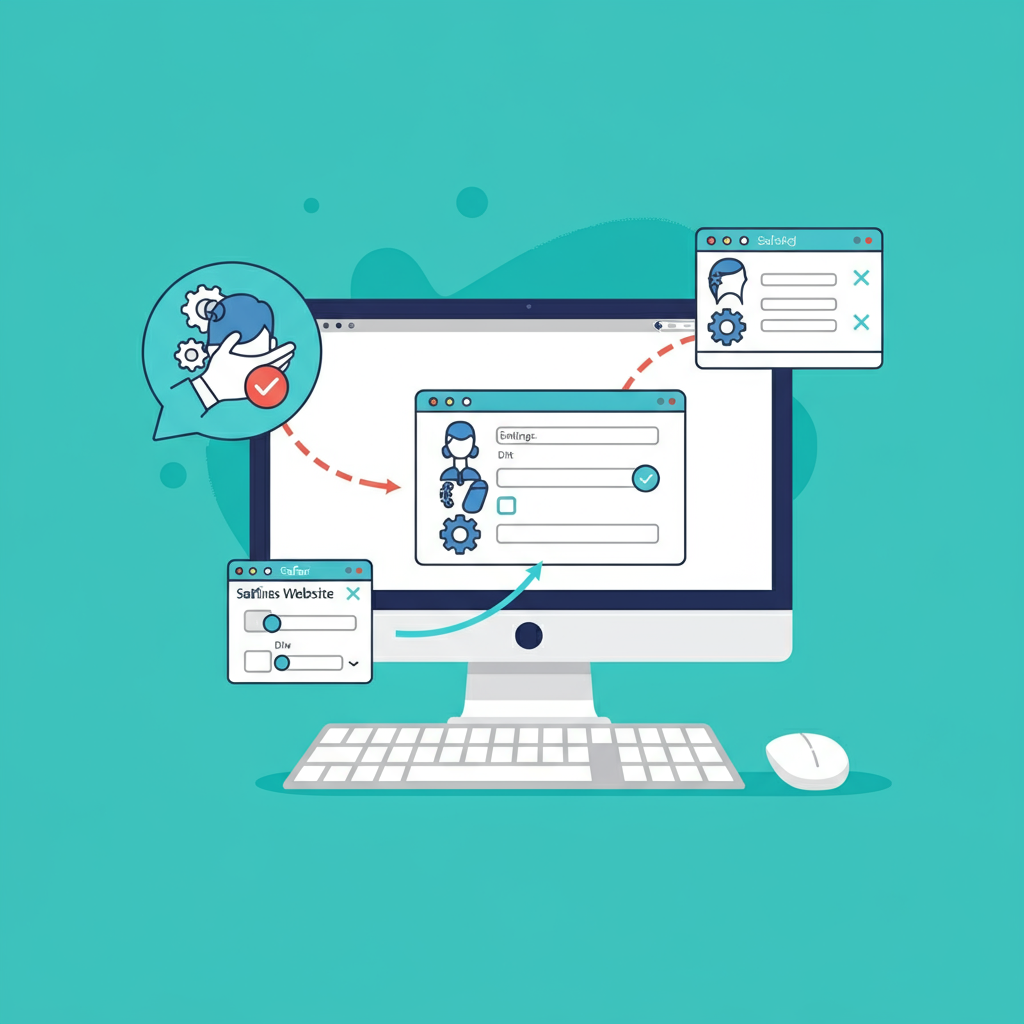
Blocked Websites Still Loading:
- Clear Safari’s cache and history to ensure the block takes effect.
- Double-check the entered URL for typos or incorrect variations.
The Never Allow List Doesn’t Work:
- Restart your device after adding blocked URLs.
- Update your iOS or macOS to the latest version, as some bugs may disrupt restrictions.
Bypassing Blocks:
- For stricter control, combine multiple blocking methods or use third-party software with secure settings.
FAQ about Blocking Websites on Safari
1. Can I block websites temporarily?
Yes, apps like one sec and Focus can block websites for specific durations or schedules.
2. Are these methods foolproof for parental controls?
While built-in tools like Screen Time are usually sufficient, tech-savvy children might bypass them. For robust parental controls, consider software like Qustodio or Bark.
3. Does blocking websites affect other browsers?
Screen Time restrictions apply to all browsers on Apple devices. For universal blocking, use the Hosts file or router-based methods.
Final Thoughts
Blocking websites on Safari doesn’t require advanced technical skills. With built-in tools like Screen Time and third-party apps like one sec and Focus, you can regain control over your online activities.
Whether you’re looking to improve productivity, set parental controls, or simply avoid distractions, there’s a method that fits your needs.
Start implementing these techniques today and experience a more focused and intentional online experience!
Revolutionize Your Workflow with Transcripter
Ready to streamline your content creation?
