Technology
|
11 July 2025
How to Convert an Audio File to Video | Free
Written by Faizan
Full Stack Developer
Learn how to convert audio files to video with this comprehensive guide. Explore the best tools and tips to create engaging videos for platforms like YouTube and Instagram.

Table of Contents
Converting an audio file into a video is a common need for content creators, educators, and marketers. Whether you're looking to share a podcast on YouTube, create a music video, or add visuals to your audio content, this guide will walk you through the process.
We'll also explore the best tools available and provide tips to ensure your video stands out.
Why Convert Audio to Video?
Before diving into the "how," let's understand the "why." Converting audio to video allows you to:
- Reach a Wider Audience: Platforms like YouTube and Instagram prioritize video content.
- Enhance Engagement: Adding visuals to your audio makes it more dynamic and shareable.
- Improve Accessibility: Videos with captions or visuals cater to a broader audience, including those with hearing impairments.
Tools to Convert Audio to Video
Here are some of the best tools for converting audio files to video:
1. OnlineConverter
- Features: Supports various audio formats (MP3, WAV, etc.) and allows you to add images or solid colors as backgrounds.
- How to Use:
Upload your audio file.
Choose an image or color for the background.
Click "Convert" and download the video.
2. VEED.io
- Features: User-friendly interface, supports multiple formats, and offers additional editing tools.
- How to Use:
Upload your audio file.
Select your desired video format.
Convert and download.
3. Canva
- Features: Ideal for creating visually appealing videos with templates, animations, and stock images.
- How to Use:
Start a video project and upload your audio.
Customize the design with Canva's tools.
Export as an MP4 video.
4. Descript
- Features: AI-powered editing, text-based video editing, and templates for professional results.
- How to Use:
Sign up and upload your audio.
Edit the video using text-based tools.
Export the final video.
5. iMovie (Mac Users)
- Features: Free for Mac users, allows you to add images or videos as backgrounds.
- How to Use:
Import your audio into iMovie.
Add an image or video to the timeline.
Export the project as an MP4 file.
Step-by-Step Guide to Convert Audio to Video
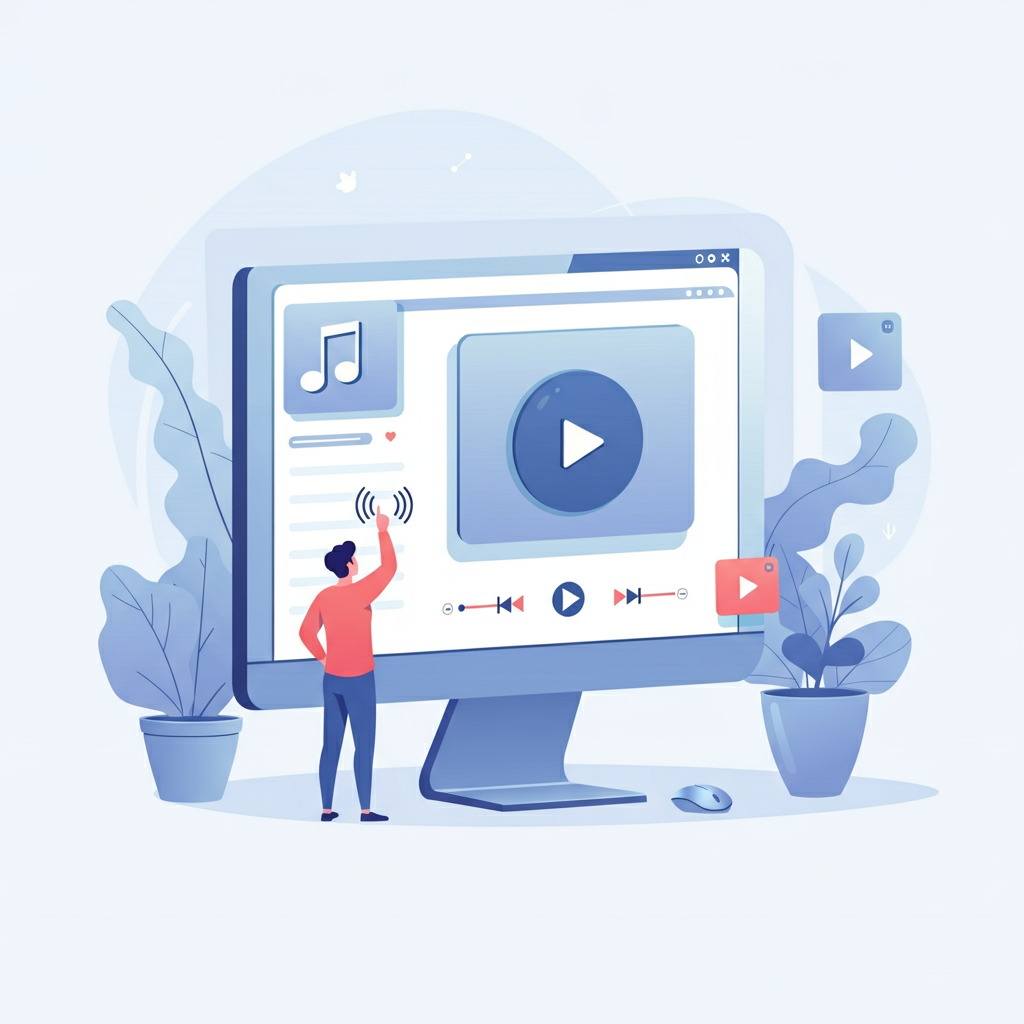
Step 1: Choose Your Tool
Select a tool based on your needs. For simple conversions, OnlineConverter or VEED.io works well. For more creative projects, Canva or Descript is ideal.
Step 2: Prepare Your Audio
Ensure your audio file is in a supported format (e.g., MP3, WAV). Edit the audio for clarity and quality if needed.
Step 3: Add Visuals
- Use images, animations, or solid colors as backgrounds.
- For music videos, consider adding lyrics or visualizers.
Step 4: Export and Optimize
- Export the video in a format suitable for your platform (e.g., MP4 for YouTube).
- Optimize the file size without compromising quality.
Step 5: Share Your Video
Upload your video to platforms like YouTube, Instagram, or Facebook. Add captions and descriptions to improve accessibility and SEO.
Tips for Creating Engaging Videos

Use High-Quality Visuals: Blurry or pixelated images can detract from your content.
Add Captions: Improve accessibility and engagement by including subtitles.
Keep It Short and Sweet: Attention spans are short, so keep your video concise.
Optimize for SEO: Use relevant keywords in your title, description, and tags.
How to Convert an Audio File to Video (FAQs)
1. Why should I convert audio to video?
Converting audio to video allows you to share your content on video-first platforms like YouTube and Instagram, making it more engaging and accessible to a wider audience.
It also enables you to add visuals, captions, and animations to enhance the overall experience. Learn more about how to Export Audio in Waveform .
2. What tools can I use to convert audio to video?
Some of the best tools include:
- OnlineConverter: Simple and free for basic conversions.
- VEED.io: User-friendly with additional editing features.
- Canva: Great for creating visually appealing videos.
- Descript: AI-powered editing for professional results.
- iMovie: Free for Mac users, ideal for basic video creation.
3. What file formats are supported for conversion?
Most tools support popular audio formats like MP3, WAV, AAC, and FLAC. For video output, MP4 is the most commonly used format due to its compatibility across platforms.
4. Can I add images or animations to my video?
Yes, tools like Canva, VEED.io, and Descript allow you to add images, animations, and even text overlays to make your video more engaging.
5. Will converting audio to video affect the quality of my audio?
No, converting audio to video typically does not affect the quality of your audio. However, some tools allow you to adjust the quality settings if needed.
6. Can I convert audio to video for free?
Yes, many tools like Online Converter, VEED.io (basic version), and Canva offer free options for audio-to-video conversion. However, premium features like advanced editing or higher resolution may require a subscription.
7. How do I optimize my video for SEO?
- Use relevant keywords in your video title, description, and tags.
- Add captions or subtitles to improve accessibility.
- Include a compelling thumbnail to attract viewers.
- Share your video on multiple platforms to increase visibility.
8. Can I convert audio to video on my mobile device?
Yes, many tools like Canva and VEED.io are mobile-friendly and allow you to convert audio to video directly from your smartphone or tablet.
9. What’s the best tool for beginners?
For beginners, Canva is an excellent choice due to its intuitive interface and pre-designed templates. VEED.io is another user-friendly option for quick and simple conversions.
10. Can I use these tools for professional projects?
Absolutely! Tools like Descript and Canva offer advanced features that are suitable for professional projects, including AI-powered editing, templates, and high-resolution exports.
Revolutionize Your Workflow with Transcripter
Ready to streamline your content creation?
