Technology
|
13 June 2025
How to Edit a PDF Document on Mac | Step-by-Step Guide
Written by Faizan
Full Stack Developer
Learn how to edit a PDF document on Mac using built-in tools, online editors, and third-party apps. Find step-by-step guides and choose the best method!

Table of Contents
Editing PDF documents on a Mac is a surprisingly straightforward task once you know your options. Whether you’re a student adding annotations, a professional updating an agreement, or managing personal documents, Mac provides multiple tools to help you edit PDFs with ease.
From built-in apps to third-party software and online tools, this guide will walk you through step-by-step methods tailored to your needs.
Built-in Tools for Editing PDFs on Mac
One significant advantage of owning a Mac is that it comes with Preview, a built-in app that allows you to handle basic PDF editing tasks.
While Preview doesn’t allow for extensive modifications like changing existing text, it’s ideal for annotations, adding text layers, and organizing pages.
Editing PDFs with Preview
Open the PDF
Double-click your PDF file. By default, it opens in the Preview app. If it doesn’t, right-click the file, choose Open With, and select Preview.
Annotate the PDF
- Click on the pencil icon to show the Markup Toolbar.
- Use the Text tool to add new text to the document by clicking on the desired area and typing. You can customize the font size, style, and color.
Add Shapes or Highlights
- Select the Shapes tool to insert circles, rectangles, or lines. Use this for diagrams or emphasizing key areas.
- Use the highlight icon to mark important text.
Rearrange Pages
- Open the sidebar by selecting View → Thumbnails.
- Drag and drop pages to reorder them or delete unwanted ones.
Save Your Changes
- Click on File → Save to retain your edits.
Note: Preview does not support editing embedded text in PDFs. For that, alternative tools like Adobe Acrobat are necessary.
Preview works great for light PDF tasks but lacks advanced features like editing existing text or images.
Online PDF Editing Tools for Mac Users
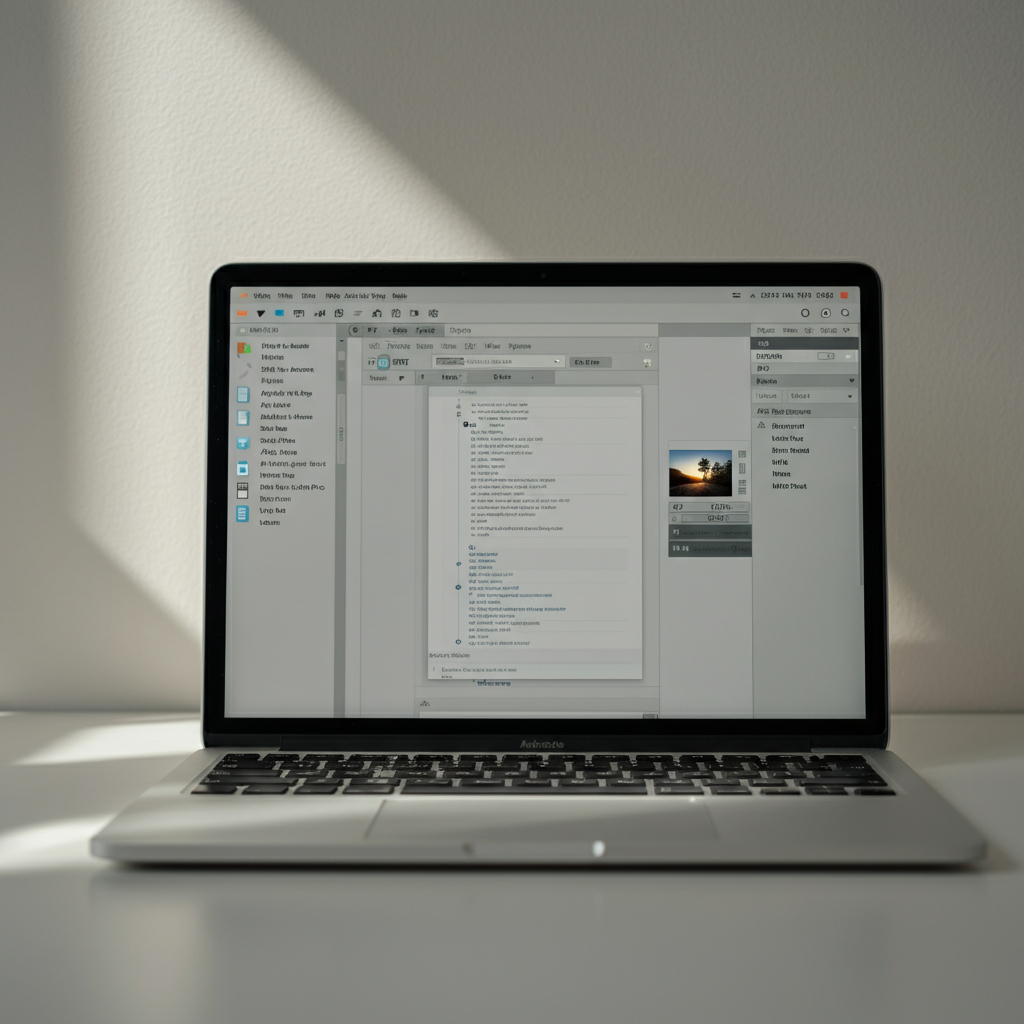
If you don’t want to install software, online editors like Adobe Acrobat Online are excellent alternatives. These platforms allow you to perform light to moderate editing tasks for free, right from your browser.
Editing PDFs Online with Adobe Acrobat
Visit Adobe Acrobat’s Online Editor
Head to Adobe’s Online PDF Editor.
Upload Your PDF
Click the Select a file button and upload your document from your Mac or drag and drop it into the window.
Make Edits
- Add or edit text by clicking on the desired area.
- Highlight important sections or strike through unwanted text.
- Insert sticky notes to leave annotations.
Download Your Edited File
Once your edits are complete, click Download to save the revised document to your Mac. Learn more about How to Optimize Your Gaming Laptop for VR
Pros:
- Quick and easy to use.
- Accessible from any device with internet connectivity.
Cons:
- Some tools require you to sign in or subscribe to premium versions.
- Not ideal for editing sensitive information.
Other Online Tools to Explore
- Sejda: A free editor with watermarking, form-filling, and annotation features.
- PDF Candy: Offers features like rotating pages and compressing files.
Online tools are great for infrequent editing, but for power users, third-party apps might be more suitable.
Using Third-Party Tools for Advanced Editing
For users who need robust functionality, third-party applications like Adobe Acrobat Pro or PDF Expert provide advanced features such as full text-editing, image manipulation, and password protection.
Editing PDFs Using Adobe Acrobat Pro
Adobe Acrobat Pro is the gold standard for PDF editing. It does more than just annotations and highlights–you can directly edit text, add images, and even watermark your documents.
Download and Install Adobe Acrobat Pro
Get started with a free trial here or purchase a subscription.
Open Your PDF
Launch the app, click File → Open, and select your document.
Edit Text and Images
- Use the Edit PDF tool to click on any text and make changes directly.
- Add or replace images by dragging them into the document area.
Save Your Changes
Hit File → Save to store your edits.
Pros:
- Full-fledged editing capabilities.
- Access to advanced tools like password protection and redaction.
Cons:
- Subscription-based model; costs can add up.
- Might be overkill for users with basic editing needs.
Other notable third-party apps for your Mac include:
- PDF Expert: Perfect for annotating, editing, and merging files with an intuitive interface.
- Nitro Pro: Ideal for businesses looking for collaborative PDF environments.
- PDFgear: A free tool that includes text editing and file conversion.
Selecting the right tool depends on your editing needs and budget.
Choosing the Best Option for Your PDF Editing Needs
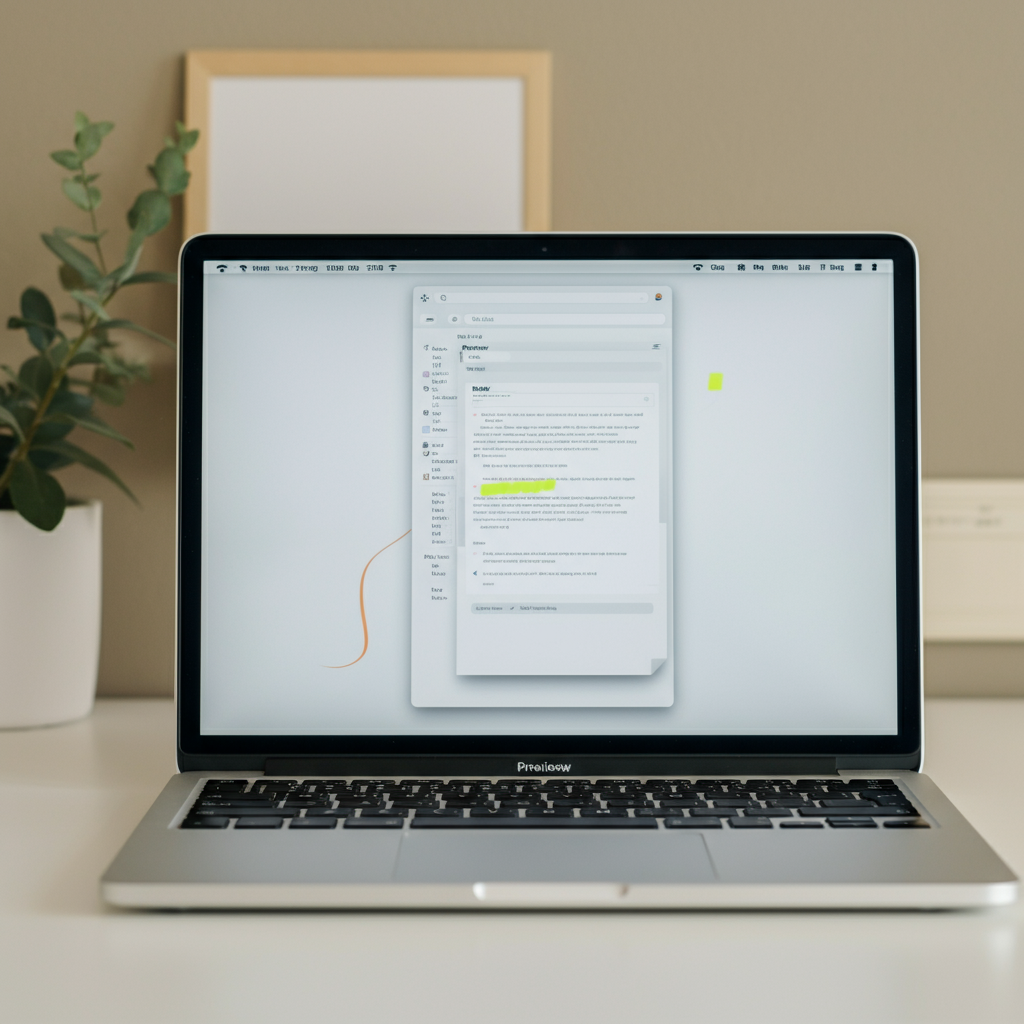
Here’s a quick comparison of the three main ways to edit PDFs on a Mac:
- Preview
- Best for light edits and annotations
- Pros: Free and built-in
- Cons: Cannot edit text or images
- Online tools
- Best for occasional edits and collaborating
- Pros: No installation required, easy to access
- Cons: Limited functionality, less secure for sensitive files
- Adobe Acrobat Pro
- Best for power users and businesses
- Pros: Offers advanced editing tools
- Cons: Requires a costly subscription model
Final Thoughts
Editing PDFs on a Mac doesn’t have to be complicated. From the built-in Preview app to robust solutions like Adobe Acrobat Pro, there’s a method for every user. If you only need light editing, Preview is more than enough.
For frequent or professional use, consider online tools or investing in premium applications.
Still unsure which route to take? Explore free options like Sejda and Preview first. Whether you’re updating contracts, editing resumes, or making team annotations, the right tool makes all the difference. Take your pick today and get started on your PDF editing needs!
Frequently Asked Questions (FAQs)
1. Can I edit a PDF on my Mac without installing additional software?
Yes, you can use the built-in Preview app on your Mac. It allows you to annotate, add text, and rearrange pages. However, it doesn’t support editing existing text or images in the PDF. For advanced editing, you will need third-party software.
2. How do I add text to a PDF using Preview on Mac?
- Open the PDF in Preview.
- Click the pencil icon to access the Markup Toolbar.
- Choose the Text tool, click on the document, and start typing.
You can also adjust the text font, size, and color.
3. What is the best software for editing PDFs on a Mac?
If you need advanced functionality, tools like Adobe Acrobat Pro or PDF Expert are great options. Both provide features like editing text, manipulating images, and adding or removing pages.
4. Are there free ways to edit PDFs on a Mac?
Yes, besides the Preview app, you can use free online tools like Adobe Acrobat Online, Sejda, or PDF Candy for basic editing tasks. Keep in mind that some features may require a subscription.
5. Can I use Microsoft Word to edit PDFs on my Mac?
Yes, Microsoft Word can convert a PDF into a Word document. You can make edits and save the file back as a PDF. However, the formatting may not always be perfect after conversion.
6. How do I edit an image in a PDF on Mac?
Using Preview, you can annotate or crop images within the PDF. For replacing or adding new images, software like Adobe Acrobat Pro is recommended.
7. Are online PDF editors secure for sensitive documents?
Many online editors encrypt your files for security, but it’s still better to avoid uploading highly sensitive information. For secure editing, use trusted tools like Adobe Acrobat installed directly on your Mac.
8. How can I rearrange pages in a PDF on Mac?
- Open the PDF in Preview.
- Enable the sidebar with thumbnails.
- Drag and drop pages to rearrange them or delete pages as needed.
9. What is the difference between Preview and Adobe Acrobat for PDF editing?
- Preview: Free and suitable for basic tasks like annotations and adding text.
- Adobe Acrobat: Paid and ideal for advanced editing like text modifications, image insertions, and form creation.
10. What other apps can I use to edit PDFs on a Mac?
Other than Adobe Acrobat, you can explore apps such as PDF Expert, Nitro PDF Pro, and PDFgear, each offering varying levels of editing features.
These FAQs provide users with practical insights while naturally incorporating the keyword, "how to edit a PDF document on Mac," to optimize the page for SEO.
Revolutionize Your Workflow with Transcripter
Ready to streamline your content creation?
