Technology
|
30 May 2025
How to Pin a Website to Taskbar | Quick & Easy Guide
Written by Faizan
Full Stack Developer
Learn how to pin websites to the taskbar in Chrome, Edge, and Firefox. Follow this simple guide for quick access to your favorite webpages!

Table of Contents
Having quick access to your most-visited websites can simplify your digital routine and boost productivity. By pinning websites to the taskbar, you can bypass unnecessary steps and open essential sites in just one click.
Whether you’re using Chrome, Edge, or Firefox, this guide walks you through the process with simple, step-by-step instructions. We'll also explore how taskbar shortcuts can make your workflow faster and more efficient.
Why Pin Websites to the Taskbar?
Pinning a website to the taskbar offers numerous advantages:
- Faster Access: You can open important websites without searching for bookmarks or typing URLs repeatedly.
- Cleaner Desktop: Reduce desktop shortcuts and keep your workspace tidy.
- Improved Workflow: Seamlessly switch between web applications and other tasks.
Now that you know the benefits, let's look at how to achieve this across popular browsers.
How to Pin a Website to Taskbar via Google Chrome
Google Chrome makes it incredibly easy to pin a website to your taskbar. Follow these simple instructions:
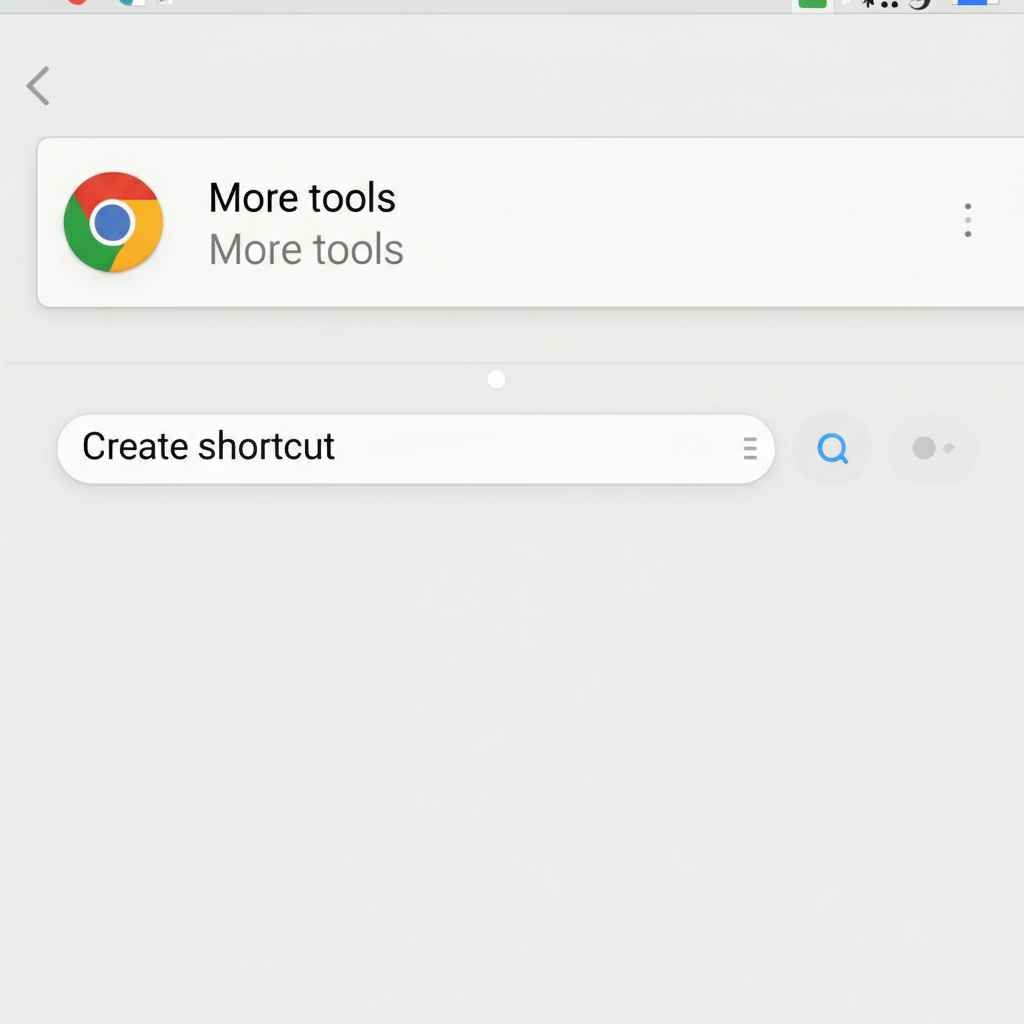
Open the Website: Launch Chrome and go to the website you want to pin.
Access More Options: Click the three-dot menu in the upper-right corner.
Create a Shortcut:
- Navigate to More tools > Create shortcut.
- Enter a name for the shortcut (e.g., "Google Calendar").
- Check the box for "Open as window" if you want it to act like an app.
Pin to Taskbar:
- Locate the shortcut on your desktop.
- Right-click it and select Pin to taskbar.
That’s it! Your website is now just one click away from your taskbar. For more advanced options, visit Chrome Help.
Tip: If dragging doesn’t work, you can manually pin the icon by right-clicking the desktop shortcut and selecting Pin to taskbar.
How to Pin a Website to Taskbar on Edge
If you’re using Microsoft Edge, its integration with Windows makes this process even faster. Here’s what to do:
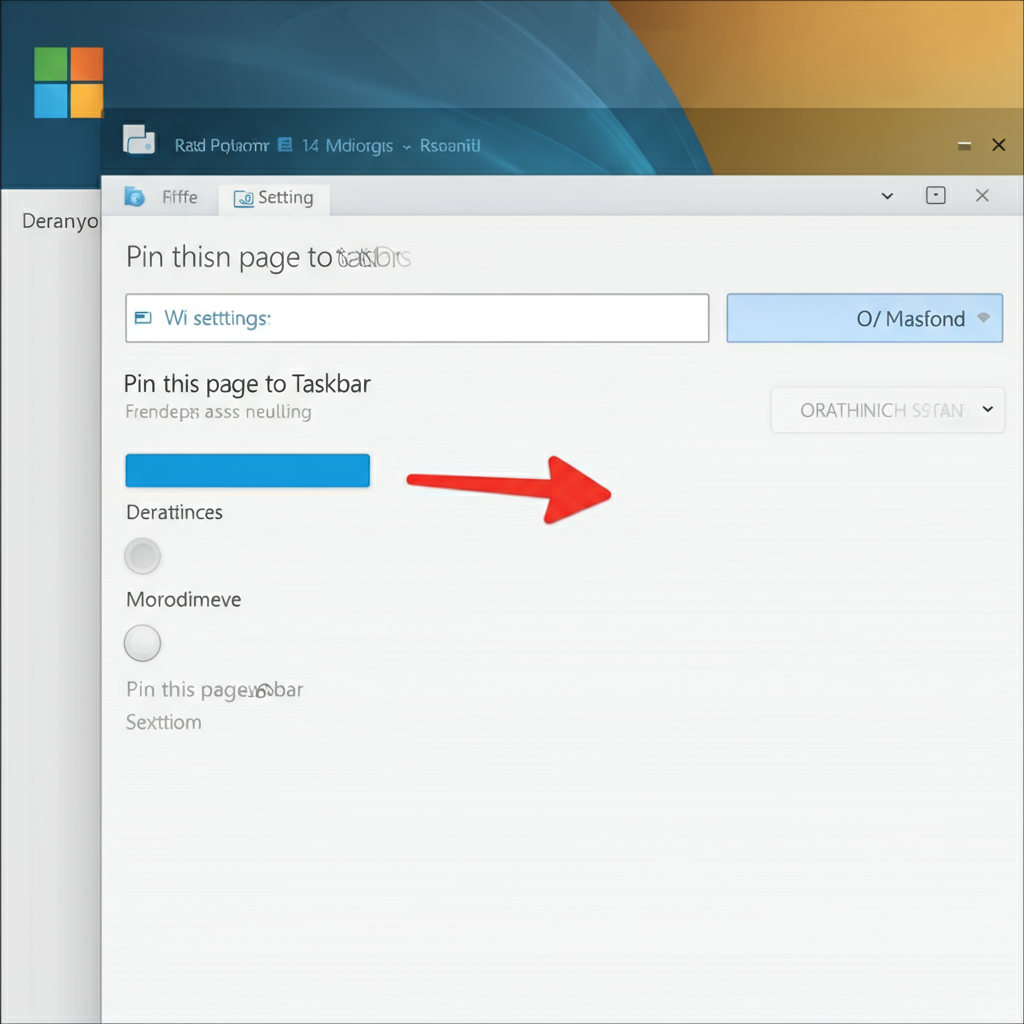
Go to the Website: Open the website you’d like to pin.
Open More Tools:
- Select the three-dot menu in Edge’s top-right corner.
- Choose Settings > Apps > Install this site as an app.
Install the App:
- Click the "Install" button to confirm.
- Once installed, the app version of the website will appear on your desktop.
Pin It:
- Right-click the new icon and choose Pin to taskbar.
Learn more about how to make a desktop shortcut for a website if you’d like detailed steps for this part of the process.
How to Pin a Website to Taskbar on Firefox
While Firefox doesn’t directly support creating shortcuts like Chrome and Edge, you can still achieve it with a small workaround:

Bookmark the Website:
- Open a website in Firefox.
- Click the star icon in the URL bar to add it as a bookmark.
Drag to Desktop:
- Open the Bookmarks Manager (shortcut Ctrl+Shift+B).
- Drag the specific bookmark onto your desktop.
Pin It:
- Right-click the desktop shortcut and choose Pin to taskbar.
Though the process is slightly more manual, Firefox still allows quick taskbar access to your essential sites.
Pros and Cons of Pinning Websites to the Taskbar
While pinning websites to your taskbar offers several advantages, it’s not without its drawbacks. Below, we’ve summarized the key pros and cons to help you decide if this method works for you.
Pros
- Time-Saving Access A pinned website eliminates the need to open a browser and type a URL. With one click, you’re instantly on the site you need.
- Customizable Organization Pinning specific websites enables you to decide what’s really important and keep essential sites separate from massive bookmark collections.
- Improved Productivity For users working on multiple projects simultaneously, pinned sites can act as quick shortcuts for better multitasking.
Cons
- Taskbar Clutter Adding too many websites can overwhelm your taskbar, making it harder to find other pinned apps or tools you use daily.
- Browser Dependency Pinned websites often rely on a specific browser. For example, if you pin with Chrome and switch to another browser, the shortcut might not work as expected.
- Limited Customization Options Taskbar icons are usually just the favicon of the website, making it hard to differentiate visually between multiple pinned sites that lack unique branding.
By weighing these pros and cons, you can decide how many websites to pin and which method best fits your workflow.
Tips for an Organized Taskbar
Here are some tips to ensure your taskbar shortcuts are easy to manage:
- Group Similar Websites:
Arrange taskbar icons by category, such as work-related and personal. - Custom Names:
Rename shortcuts for better clarity (e.g., "Work Email" instead of "Outlook"). - Remove Unnecessary Pins:
Keep only the essential shortcuts to avoid clutter.
FAQs About Pinning Websites to the Taskbar
Here are answers to some frequently asked questions about taskbar website shortcuts.
1. Can I Pin Multiple Websites to My Taskbar?
Yes, you can pin as many websites as your taskbar space allows. Simply repeat the process for each website, and they’ll appear as separate icons.
2. Does This Work on Mac?
While the instructions above are specific to Windows, Mac users can add website shortcuts to their Dock. For Chrome, you can create a shortcut and drag it to your Dock for easy access.
3. How Do I Unpin a Website?
Unpinning a website is just as easy:
- Right-click the website icon on your taskbar.
- Select Unpin from taskbar.
The icon will be removed immediately.
4. Can I Pin Websites That Require Login?
Yes, but you must log in each time unless you enable browser settings to remember your login credentials.
Final Thoughts
Pinning websites to your taskbar is a practical way to speed up web access and enhance your daily workflow. Whether you’re a productivity enthusiast or just someone who loves convenience, taskbar shortcuts provide a streamlined, clutter-free experience.
For more tips and tricks, check out browser-specific guides like Google Help or Microsoft Support. Try pinning your favorite websites today, and enjoy the ease of having everything you need at your fingertips!
Revolutionize Your Workflow with Transcripter
Ready to streamline your content creation?
