Technology
|
23 July 2025
How to Remove Someone from a Group Text: Easy Steps for iPhone & Android
Written by Faizan
Full Stack Developer
Learn how to remove someone from a group text on iPhone, Android, and Samsung Galaxy. Discover troubleshooting tips, solutions for mixed-device groups, and expert group chat management advice at Transcripter.co.

Table of Contents
Group texts can be incredibly helpful for coordinating plans, sharing updates, and staying connected as a group. But sometimes, managing a group text becomes tricky, especially when you need to remove someone.
Whether it’s for privacy reasons, reducing distractions, or simply because someone no longer belongs in the conversation, knowing how to manage your group chat effectively is essential.
This guide walks you through step-by-step instructions on how to remove someone from a group text across platforms like iPhone, Android, and Samsung Galaxy. It also offers solutions for mixed-device groups and tips for managing your group chats efficiently.
By the end of this article, you’ll understand how to remove contacts from group chats, troubleshoot common issues, and optimise your group messaging experience.
Why Group Text Management Matters
Group messaging has become a staple of modern communication, especially when coordinating between friends, family, or work teams. However, without proper management, group chats can quickly become unproductive or chaotic.
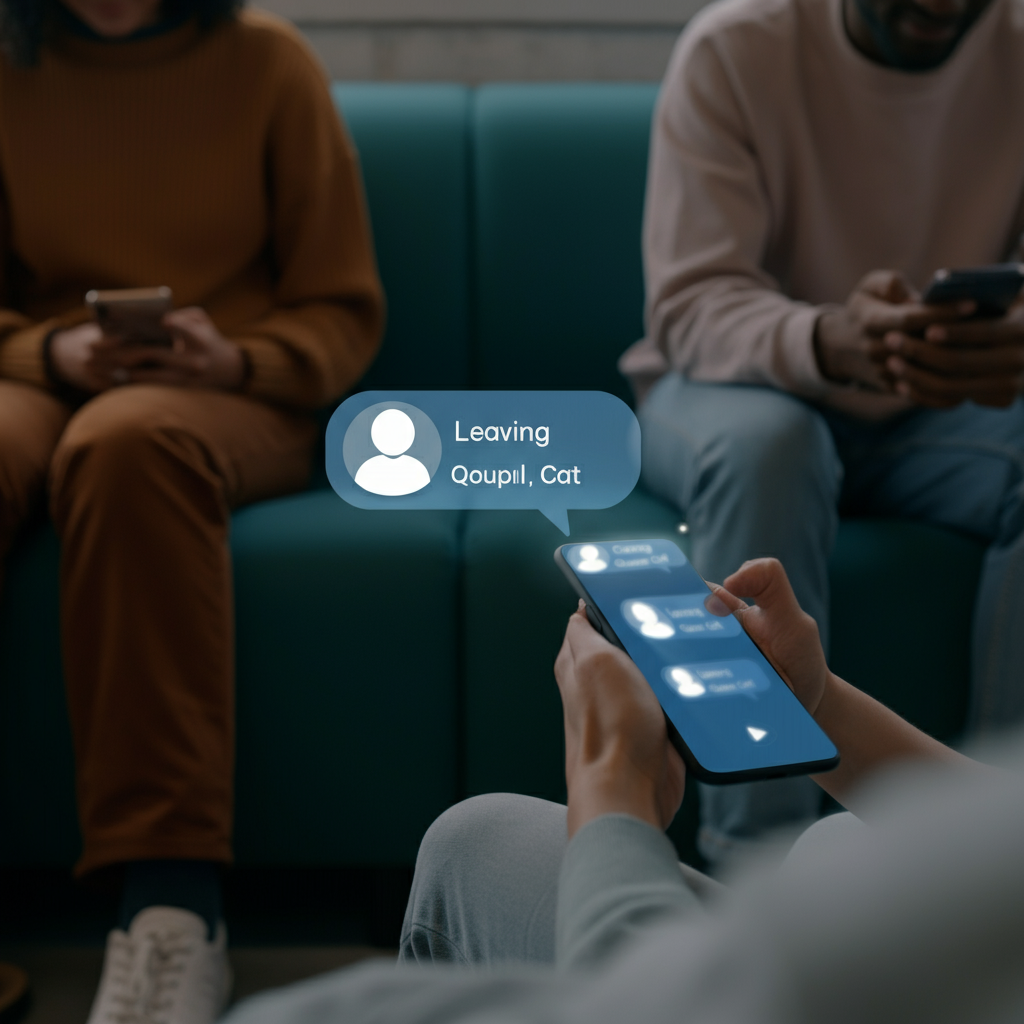
Removing a participant at the right time can help restore focus, protect sensitive conversations, and keep communication streamlined.
How to Remove Someone from a Group Text on iPhone
If you’re using an iPhone and the group chat is an iMessage conversation (everyone in the group is using an Apple device), removing someone is relatively simple. Here’s how you can do it:
Steps to Remove Someone from an iMessage Group:
Open the Messages App
Launch the Messages app and open the group chat from which you want to remove someone.
Tap the Group Icon
At the top of the screen, you’ll see a display of members’ icons or contact initials. Tap this.
View Group Details
Tap the info button (a small “i” in a circle) or the expanded member list.
Remove a Contact
Find the person you want to remove. Swipe left over their name and tap the red Remove button. Confirm your choice.
Important: You can only remove someone if the group has at least four participants (yourself included) and everyone is using an Apple device. Mixed groups involving non-Apple devices require a different approach, explained further below.
Troubleshooting Common Issues:
- “Remove” Button Missing: If you don’t see the option to remove someone, this may be because the group is not an iMessage chat or doesn’t meet the minimum member requirement.
- Non-Apple Device Participants: Mixed-device groups don’t support Apple’s iMessage-specific features. Skip to the “Mixed-Device Group Texts” section for alternative solutions.
How to Remove Someone from a Group Text on Android
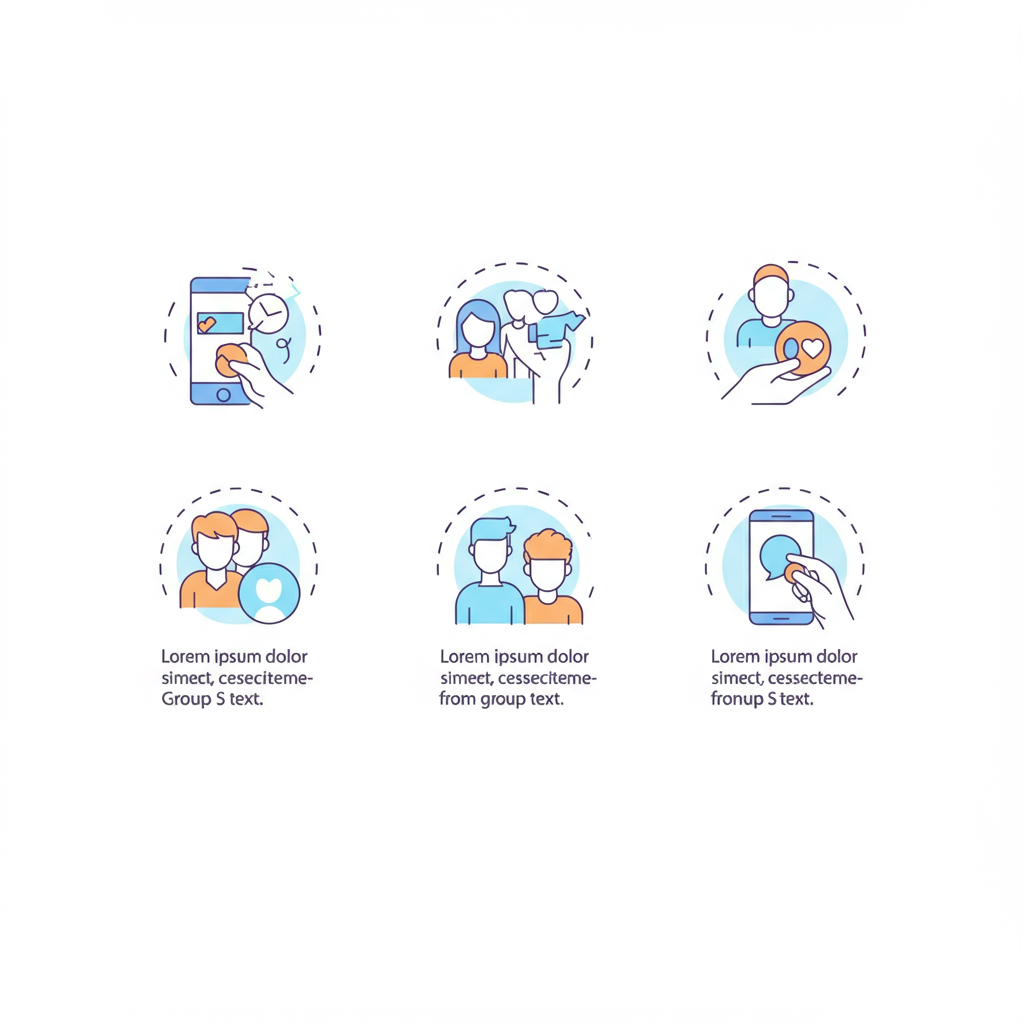
For Android users, group messaging management depends on the platform and app in use. Android users largely rely on Google Messages or other third-party apps, where options vary. Below is a general guide:
Steps to Remove Someone in Google Messages (RCS Chat):
Open the Group Chat
Launch the Google Messages app and open the group conversation.
Access Group Details
Tap the group conversation name or avatar at the top of the screen.
Manage Participants
Look for a “Manage members” or similar option. Tap the menu icon (⋮), select the participant’s name, and choose Remove from group.
Note: RCS (Rich Communication Services) must be enabled for group chat members and the group itself to support these features. If disabled, options like “Remove” might not appear.
Troubleshooting:
- Group SMS Limitation: If RCS is not enabled and the group is an SMS thread, you cannot directly remove someone. Instead, consider starting a new group without the unwanted participant.
- Older Devices: Some older versions of Android do not support advanced group text management. Ensure you’re using the latest version of your messaging app.
How to Remove Someone from a Group Text on Samsung Galaxy
Samsung users often rely on the default Samsung Messages app. Here’s how to remove someone if your group message supports the feature:
Open the Messages App
Navigate to the group chat of interest.
Tap the Group Name
Select the group name at the top of the chat window to view group details.
Manage Members
Tap Add/Remove recipients. Locate the member you wish to remove, and confirm the deletion.
Pro Tip: Ensure group messaging is enabled in your Samsung Messages settings. Go to Settings > Multimedia messages and toggle on Group conversations.
Limitations:
Samsung Messages may not allow participant removal for some groups, especially if they involve non-Samsung or non-Android devices. Use alternative apps like Google Messages for better functionality.
Mixed-Device Group Texts
Mixed-device group texts (group chats involving both Apple and non-Apple users) pose unique challenges. Features like participant removal are typically unavailable in SMS or MMS threads. Here are your options:
Solutions for Mixed-Device Groups:
Start a New Group Chat
The simplest solution is to delete the old group and create a new one without the unwanted participant.
Use Internet-Based Messaging Apps
Transitioning to apps like WhatsApp, Telegram, or Slack offers greater control. These platforms allow the group admin to remove participants, regardless of their device type.
Request Participant to Leave
While not ideally automated, you can ask the unwanted participant to exit the group voluntarily if the platform allows it.
Tips for Effective Group Messaging
Maintaining harmony in your group chats goes beyond removing participants. Here are additional tips for efficient group chat management:
- Establish Clear Rules
Avoid unnecessary messages or spamming in group chats by setting expectations early.
- Assign an Admin
Some apps allow admins to oversee and manage participants easily.
- Archive Old Groups
If a conversation is no longer active, archive it instead of removing members one by one.
- Leverage Muting Options
Educate all members on how to mute notifications instead of leaving a group if they find frequent messages overwhelming.
Final Thoughts
Removing someone from a group text doesn’t have to be overly complicated when you know the platform-specific steps. Whether you’re using an iPhone, Android, or Samsung Galaxy, these instructions can help you handle participant removal seamlessly.
For mixed-device groups, transitioning to versatile apps like WhatsApp or recreating the group may be the most feasible choice.
Remember, effective group management is key to maintaining order and productivity in your chats. For more tips, tools, and resources, explore Transcripter.co. Keep your conversations efficient and stress-free!
FAQs: How to Remove Someone from a Group Text
1. Can I remove someone from a group text if they are using a different device?
No, you cannot remove someone from a group text if the group includes both Apple and non-Apple devices (mixed-device groups). In such cases, you can either create a new group without the unwanted participant or switch to an internet-based messaging app like WhatsApp or Telegram.
2. Why don’t I see the option to remove someone from my iPhone group chat?
The option to remove someone is only available in iMessage group chats with at least four participants, and all members must be using Apple devices. If these conditions aren’t met, the “Remove” button won’t appear.
3. How do I remove someone from a group text on Android?
If you’re using Google Messages with RCS enabled, you can remove someone by accessing the group details, selecting the participant, and choosing “Remove from group.” For SMS-based groups, this feature is unavailable.
4. What should I do if I can’t remove someone from a Samsung group chat?
Ensure that group messaging is enabled in your Samsung Messages settings. If the feature is still unavailable, consider using Google Messages or an alternative app that supports participant removal.
5. Can I remove myself from a group text?
Yes, you can leave a group text on most platforms. On iPhone, tap the group details and select “Leave this Conversation.” On Android, look for a similar option in the group settings. For SMS-based groups, you may need to mute notifications instead.
6. What’s the best app for managing group texts?
Apps like WhatsApp, Telegram, and Slack offer advanced group management features, including participant removal, admin controls, and cross-platform compatibility, making them ideal for mixed-device groups.
7. How can I manage group texts more effectively?
Set clear rules for communication, assign an admin if possible, and encourage members to mute notifications instead of leaving the group. For inactive groups, consider archiving them instead of removing participants.
Revolutionize Your Workflow with Transcripter
Ready to streamline your content creation?
