Technology
|
2 June 2025
How to See Who Shared Your Instagram Post | Instagram Insights Guide
Written by Faizan
Full Stack Developer
Learn how to see who shared your Instagram post with tips on using Instagram Insights and tracking post shares. Boost engagement and grow your audience.

Table of Contents
Have you ever wondered, Who’s sharing my Instagram posts? If you’re an individual, content creator, or business owner, knowing who shares your content can help you understand your audience and boost your visibility.
Unfortunately, Instagram doesn’t provide a direct feature to see who shared your post. That said, there are workarounds and tools to help you track engagement and gather insights into how your content is being shared.
By following this guide, you’ll learn how to track Instagram post shares, leverage Instagram Insights effectively, and overcome potential limitations. Here’s everything you need to know.
Why Knowing Who Shared Your Post Matters
Understanding who shares your Instagram posts can help you identify engaged followers and measure your content’s reach. Here are some specific benefits:
1. Boost Engagement: Shared posts expose your content to new audiences, increasing your chances of gaining more likes, comments, and followers.
2. Understand Your Audience: By tracking shares, you learn what resonates with your followers, allowing you to tailor future posts more effectively.
3. Grow Organically: Shared content accelerates organic growth by reaching new people authentically, thanks to recommendations from trusted sources.
Does Instagram Allow You to See Who Shared Your Post?
Currently, Instagram doesn’t explicitly let you see who shared your post, but it does offer insights on how often your post has been shared. Features like Instagram Insights are your best bet for tracking engagement and understanding share activity.
Instagram Insights for Shares
Users with professional accounts (Business or Creator) can access Instagram Insights, which provides metrics on how posts are performing. Here's what you’ll find:
- Shares Count: Indicates how many people shared your post.
- Post Reach: Shows how many unique accounts saw your shared post.
- Engagement Metrics: View breakdowns of likes, comments, and saves.
Let's break down how you can use Instagram Insights to track shares.
How to Use Instagram Insights to Track Post Shares

Follow these steps to access Instagram post analytics for shares:
Step 1: Switch to a Professional Account
To access Instagram Insights, you need a Business or Creator account. Here’s how to switch:
Navigate to your profile and tap the three horizontal lines in the top-right corner.
Select Settings and Privacy > Account Type and Tools.
Tap Switch to Professional Account and follow the on-screen steps.
Step 2: Post Your Content
Create and share your Instagram post. Once the post starts gaining traction, allow a few hours (or days) for metrics to populate.
Step 3: Access Instagram Insights
Go to the post you’d like to analyze.
Tap the View Insights button located below the post (for professional accounts).
Under Insights, look for the paper airplane icon next to “Shares.” This number tells you how many people shared your post.
Step 4: Analyze the Data
While you won’t see the exact accounts that shared your post, you can use analytics to determine which types of content get the most shares. For example, you might notice that your informational posts receive more shares than lifestyle posts.
Limitations of Tracking Post Shares
Instagram’s privacy policies prioritize user confidentiality, which is why they restrict access to precise details about who shares your content. Here are the main limitations to keep in mind:
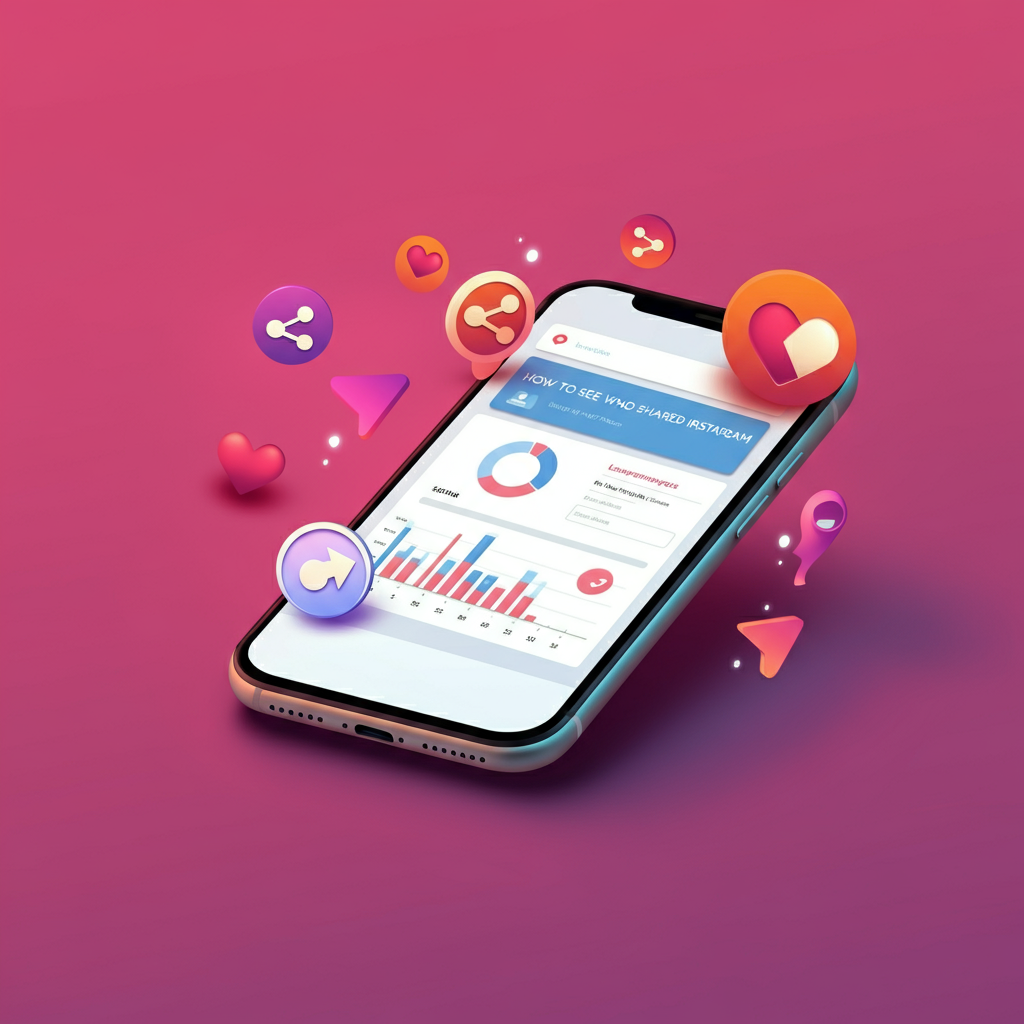
- No Individual Data: You can only view cumulative share counts, not specific usernames or accounts.
- Insights Are Not Retroactive: Metrics are only available for posts made after you switch to a professional account.
- Limited Data for Small Accounts: Accounts with low engagement may see limited reports, making it harder to analyze trends.
Practical Tips to Increase Instagram Post Shares
Want to boost the chances of your content being shared? Here are some actionable tips:
Create Shareable Content: Focus on creating posts people feel compelled to share, like:
- Infographics or tips
- Memes
- Stories with emotional appeal
Add Call-to-Action (CTA): Encourage followers to share your post by adding a CTA in your caption.
- Example: “Tag a friend who needs this info!”
Check Competitors: Analyze what kind of posts similar creators or brands get shared the most.
Post at Optimal Times: Share content when your followers are most active. Use Instagram Insights to view peak times for engagement.
Use Story Reshares: When your post is shared to stories, thank the sharer! This encourages more people to share.
Alternative Tools to Analyze Post Shares
If Instagram’s native analytics aren’t enough, you can use third-party tools:
- Hootsuite: Offers in-depth Instagram performance reports.
- Sprout Social: Tracks audience engagement, including shares.
- Iconosquare: Provides detailed share metrics, user demographics, and more insights.
These platforms can help you gain an edge in understanding your audience and content performance. For additional tips on simplifying your digital tasks, check out How to Make a Desktop Shortcut for a Website Easily.
Can You Check Who Shared Your Stories?
Instagram allows you to see who shared your stories while they’re still live (within 24 hours). Here’s how to check:
Open your story and swipe up.
You’ll see a list of viewers and accounts that shared your story.
Keep in mind, this viewership data is only available while the story is active.
Conclusion
While Instagram doesn’t directly show who shared your posts, tools like Instagram Insights and third-party analytics can help you track performance and engagement effectively.
By leveraging share counts and identifying what types of content resonate with your audience, you can refine your strategy, grow your reach, and increase engagement.
Want to get even better results?
Focus on creating shareable content, interact with your audience, and use tools like Hootsuite or Iconosquare for deeper insights.
FAQ Section for "How to See Who Shared Your Instagram Post"
1. Can I see who shared my Instagram post?
- No, Instagram doesn’t provide a feature to directly see who shared your post. However, if your account is a business or creator account, you can use Instagram Insights to see the number of times your post was shared.
2. How can I check the number of shares on my Instagram post?
- If you have a business or creator account, follow these steps:
Open the Instagram app and go to your profile.
Tap on the post you want to analyze.
Click on “View Insights” below the post.
Under the “Interactions” section, you’ll see the share count.
3. What are Instagram Insights, and how do they help?
- Instagram Insights is an analytics tool available for business and creator accounts. It shows data like post reach, profile visits, likes, comments, and the number of shares your posts receive. This can help you understand audience engagement and improve your content strategy.
4. Can I see who shared my post on their Stories?
- If someone shares your post to their Story and tags you, you’ll get notified. However, if they don’t tag you or if their profile is private, you won’t be able to see this information.
5. How do I switch to a business or creator account for Instagram Insights?
- To switch your account:
Go to your Instagram profile and tap the three lines in the top-right corner.
Select “Settings & Privacy.”
Choose “Account Type and Tools” and then “Switch to a Professional Account.”
Follow the prompts to choose a category and complete the setup.
6. Are there privacy concerns with Instagram Insights?
- Instagram Insights only provides aggregate data, such as the number of shares or likes, without revealing individual user details. It keeps both the sharer’s and your privacy intact.
7. Can I use third-party apps to see who shared my Instagram posts?
- Be cautious of third-party apps claiming to provide this feature. Most violate Instagram’s policies and can compromise your account security. It’s always safer to rely on Instagram’s built-in analytics tools.
8. How can I increase the number of shares for my Instagram posts?
- To make your content more shareable:
- Create visually appealing and relatable posts.
- Use trending hashtags.
- Post at optimal times for your audience.
- Add captions that encourage sharing, such as “Share this if you agree!”
9. Does Instagram notify me when someone shares my post?
- No, Instagram does not notify you when your post is shared privately in Direct Messages or to Stories without tagging.
10. Are there alternative ways to find out who engaged with my post?
- While you can’t see who shared your post, you can check who liked or commented on it. These interactions can provide insight into your audience and their engagement.
Revolutionize Your Workflow with Transcripter
Ready to streamline your content creation?
