Technology
|
7 July 2025
How to Share Just Audio in Discord: Quick & Easy!
Written by Faizan
Full Stack Developer
Learn how to share just audio in Discord with this easy-to-follow guide. Perfect for gamers, podcasters, and anyone looking to optimize their audio sharing experience.

Table of Contents
Discord has become a central hub not just for gamers, but for anyone looking to connect with others through voice and video. While it's widely known for its seamless screen-sharing and video communication features, users often wonder how to share audio alone, without visual distractions.
Whether you're podcasting, sharing music, or simply avoiding background clutter, this guide will provide you with everything you need to know about sharing just audio in Discord.
Learn various methods, from built-in features to advanced solutions using third-party tools like Virtual Audio Cable and VoiceMeeter.
We’ll also address troubleshooting common audio issues and provide tips for optimising your audio-sharing experience.
Why Share Only Audio in Discord?
Sharing audio-only in Discord is ideal for scenarios where video or screen sharing isn't necessary. Here are a few examples of how it can be useful:
- Podcasts or audio recordings with friends.
- Collaborating on music projects by sharing tracks directly.
- Sharing unique sound files, such as voiceovers or audio edits, without visual distractions.
- Hosting voice-based events like karaoke or storytelling sessions.
With Discord's flexibility, you can focus on what matters most in these sessions—high-quality audio!
Methods to Share Just Audio in Discord
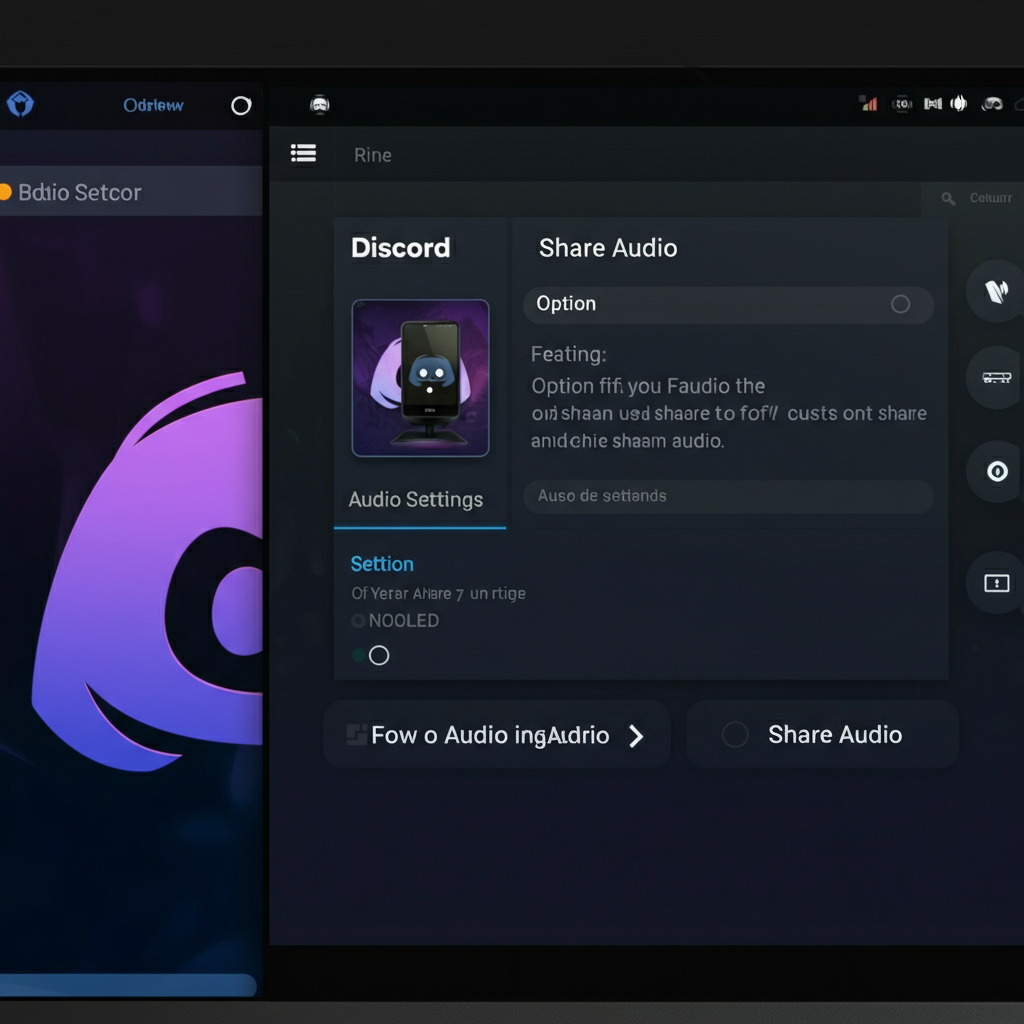
Here are the primary methods to share audio in Discord, ranked by how simple or advanced they are. From standard Discord features to third-party tools for enhanced functionality, you’ll learn how to share audio-only like a pro.
1. Using File Attachments
The simplest way to share audio in Discord is by using its file upload feature. This method is ideal for sharing pre-recorded sound clips or music files.
How to Share Audio Files in Discord:
Open a Channel or Private Message
Select the text or voice channel where you want to share the audio, or open a private DM with another user.
Click the Plus Icon (+)
Look for the "+" icon next to the text input field, which allows you to upload files.
Upload the Audio File
Browse your computer, select the desired audio file (e.g., MP3, WAV), and hit "Open."
Add a Message (Optional)
Add a description or caption before sending the file, if needed.
Send the File
Press the Enter key or click "Send" to share the audio.
Pros:
- Quick and easy.
- No additional applications required.
Cons:
- Limited to file size restrictions (8MB for free users).
- Only suitable for pre-recorded audio.
2. Using Voice Channels
Discord's voice channels offer real-time audio streaming, perfect for live conversations without visuals. With features like "Push-to-Talk," you maintain full control over when you’re sharing your audio stream.
Steps to Share Audio in a Voice Channel:
Join a Voice Channel
Navigate to a server with voice channels and join one by clicking on its name.
Adjust Audio Input Settings
Go to User Settings > Voice & Video and ensure the correct microphone is selected.
Enable Push-to-Talk (Optional)
- Under the Voice Settings, turn on "Push-to-Talk."
- Assign a hotkey to control when your audio is shared.
Start Speaking
Your audio will be broadcast live to all users in the voice channel.
Pro Tip: Create a private voice channel for exclusivity. Only those you invite can join and listen.
Pros:
- Instant live sharing.
- Great in group discussions.
Cons:
- Focuses on voice, not system audio like music or videos.
3. Using Screen Share with Audio
While primarily intended for sharing visuals, Discord's screen share feature allows you to stream audio from specific applications, like media players or browser tabs.
How to Share Audio via Screen Share:
Join a Voice Channel
Enter any voice channel in the server.
Open the Screen Share Tool
Click the screen share icon (a monitor) located near the bottom-left corner of the app.
Select the Audio Source
Select the application window or screen that includes the audio you want to share.
Enable System Audio
Toggle "Include Audio" before clicking the "Go Live" button.
Pros:
- Streams audio directly from the selected app.
- Works seamlessly for music players or browser-based audio.
Cons:
- Requires you to open an application or window for audio sharing.
4. Using Virtual Audio Tools like Virtual Audio Cable
For more advanced users, third-party tools like Virtual Audio Cableallow you to share system sounds, making it possible to stream music, audio clips, or other audio sources through Discord.
How to Set It Up:
Download and Install Virtual Audio Cable
Get it from vb-audio.com.
Set It as Your Default Audio Device
- Open your system's audio settings.
- Set "Virtual Audio Cable" as the default playback device.
Configure Discord Input
- Go to User Settings > Voice & Video in Discord.
- Set the Input Device to "Virtual Audio Cable".
Play Audio
Any audio routed through the Virtual Audio Cable will now share directly in Discord.
Pros:
- Allows seamless system sound sharing.
- Perfect for advanced setups like podcasts.
Cons:
- Requires setup effort.
- Slight learning curve for new users.
5. Using VoiceMeeter for Audio Mixing
VoiceMeeter is another excellent tool for mixing multiple audio sources before streaming them.
How VoiceMeeter Works:
- Create a virtual mix of multiple inputs (e.g., microphone + system audio).
- Route the mixed audio into Discord as a single stream.
Useful for:
- Gamers sharing game sounds alongside microphone input.
- Musicians streaming instruments and backing tracks.
Learn more about :How To Play Audio Clip For Guests InPodcast
Troubleshooting Common Audio Issues
Here are the most common Discord audio issues and how to fix them:
No Audio While Sharing
- Restart Discord and check your input/output settings.
- Ensure you’ve enabled "Include Audio" during screen sharing.
Microphone Not Working
- Check permissions in your system’s settings.
- Test your mic in User Settings > Voice & Video > Mic Test.
Audio Delay or Quality Issues
- Use a wired internet connection for better performance.
- Close unnecessary applications consuming bandwidth.
Audio Drivers Outdated
- Install the latest drivers for your sound card.
Check Discord’s audio troubleshooting guide for additional help.
Tips to Enhance Audio Sharing in Discord

Optimise Settings
- Adjust Discord’s bitrate within the voice channel for clearer sound quality.
Use High-Quality Mics
- Invest in a reliable microphone for professional-sounding audio.
Minimise Background Noise
- Enable Discord’s noise suppression via Voice & Video Settings.
Experiment with Audio Tools
- Master tools like VoiceMeeter to create dynamic, multi-source audio streams.
FAQs of How To Share Just Audio In Discord
Q1. Can I share system sounds directly in Discord?
Yes, by using tools like Virtual Audio Cable or VoiceMeeter, you can share system audio effectively.
Q2. Is audio sharing available on mobile?
Currently, Discord mobile supports basic voice sharing through voice channels but lacks advanced system audio sharing.
Q3. What’s the best method for podcast-style audio sharing?
Using VoiceMeeter for mixing the microphone and system audio works best for podcasts.
Q4. How can I transfer music from apps like Spotify into Discord?
You’ll need tools like Virtual Audio Cable to route Spotify audio into Discord.
Final Thoughts
Learning how to share just audio in Discord unlocks a whole new dimension of functionality, whether you're collaborating, podcasting, or simply sharing music. By mastering the methods outlined here, file attachments, voice channels, screen sharing, and third-party tools like Virtual Audio Cable and VoiceMeeter, you can deliver high-quality audio with minimal fuss.
Take the time to optimise your setup with our tips, and explore Discord’s flexibility for yourall-audio needs!
Revolutionize Your Workflow with Transcripter
Ready to streamline your content creation?
