Technology
|
11 July 2025
How to Use Voice to Text on Android | A Complete Guide
Written by Faizan
Full Stack Developer
Discover how to use voice-to-text on Android with this step-by-step guide. Save time, enhance productivity, and unlock hands-free typing today!

Table of Contents
How to Use Voice to Text on Android
Voice-to-text technology has revolutionised the way we interact with our mobile devices, offering a hands-free alternative to typing. Whether you're composing a message, taking quick notes, or creating content on the go, this feature can save time and effort. Android users, in particular, have access to robust voice-to-text options that are easy to set up and use. This guide will walk you through everything you need to know about using voice to text on Android.
What is Voice-to-Text and Why Use It?
Voice-to-text technology converts spoken words into text through speech recognition software. It’s a convenient tool that offers multiple benefits for Android users:
- Efficiency: Dictate text much faster than typing manually.
- Accessibility: Ideal for users who struggle with small keyboards or have physical limitations.
- Multitasking: Stay productive while driving, cooking, or performing other tasks.
These features make voice-to-text a must-know solution for anyone looking to streamline their smartphone usage. Now, let's explore how to set it up and make the most out of this functionality.
Step-by-Step Guide to Enabling and Using Voice-to-Text on Android
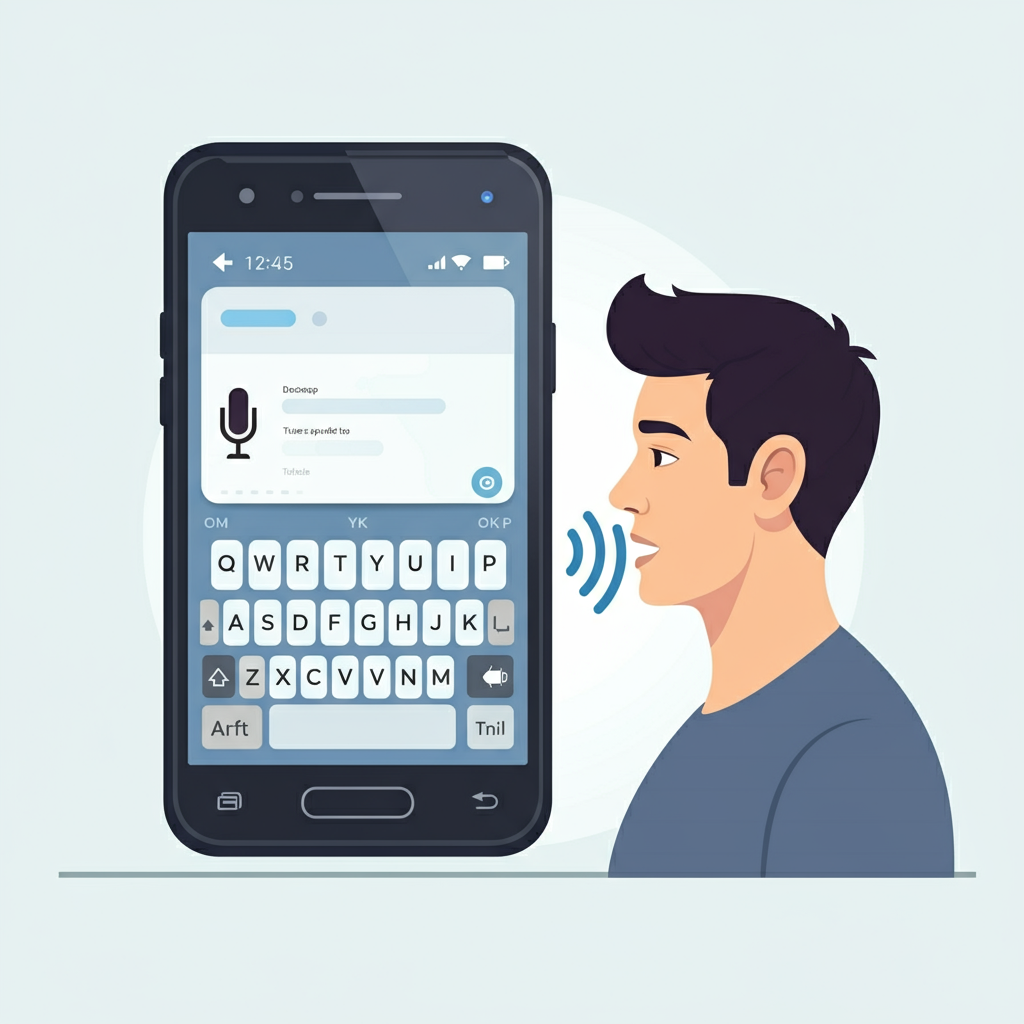
1. Enable Voice Typing
Setting up voice-to-text on Android varies slightly depending on your device and software version. Here’s a generic guide that works for most Android devices:
Navigate to Settings: Open the Settings app on your Android smartphone.
Select System or General Management: Look for an option labelled “System” or General Management.
Access Languages and Input: Tap on Languages & Input, then select Virtual Keyboard.
Choose Gboard or Default Keyboard: Select your default keyboard (commonly Gboard).
Activate Voice Typing: Inside the keyboard settings, enable the Voice Typing or Google Voice Typing option.
2. Using Voice to Text in Apps
Once enabled, follow these steps to use voice-to-text:
Open an app where text input is required, such as Messages, Notes, or Email.
When the keyboard pops up, tap on the Microphone icon.
Speak clearly into the microphone for the software to transcribe your words into text.
To include punctuation, say commands like "period," "comma," or "question mark."
3. Switch Languages
If you wish to dictate in a language other than your device's default, Android allows you to switch languages:
- Access the Language Settings in your keyboard options.
- Add multiple languages to your input preferences.
- During voice typing, switch between languages using the keyboard toolbar.
By following these steps, you’ll have voice-to-text ready for use in any text-entry field on your Android device.
Tip: Don’t forget to download the offline language pack if you wish to use this feature without an internet connection.
Tips for Using Voice-to-Text Effectively
Maximise accuracy and ease of use with these handy tips:
Speak Clearly: Pronounce words distinctly and avoid mumbling for better recognition.
Find a Quiet Environment: Minimise background noise to improve text accuracy.
Use Natural Speech: Stick to normal pacing and tone for the best results.
Familiarise Yourself with Commands: Learn verbal shortcuts, such as “new line” or “delete that,” to control formatting.
Edit Manually if Needed: Double-check transcriptions and correct errors by clicking on the text.
Remember that frequent use can improve the software's learning curve, as advanced algorithms adapt to your speech patterns over time.
Troubleshooting Common Issues
If your voice-to-text feature isn't working properly, here are solutions to some common problems:
1. Microphone Access Denied
Make sure your keyboard app has permission to access the microphone:
- Go to Settings > Apps > Gboard, then enable Microphone Permissions.
2. Feature Missing or Disabled
If you don’t see the microphone icon:
- Verify that voice typing is enabled in settings.
- Try updating your keyboard app via the Google Play Store.
3. Recognition Errors
For inaccurate transcriptions:
- Restart your device.
- Clear your keyboard app’s cache under Settings > Apps > Gboard > Storage.
4. Internet Dependency
Some features, like advanced voice commands, require a stable internet connection. Make sure you're online or download the offline speech recognition pack.
Proactively addressing these issues will ensure you get the best voice-to-text experience on Android.

Native Android Advanced Features
Google’s native voice-to-text functionality includes several advanced options:
- Voice Commands: Control your device hands-free by saying phrases like, “Open [App Name].”
- Emoji Dictation: Add emojis by saying their names, such as “happy face emoji.”
- Personal Dictionary: Add frequently used terms to enhance recognition.
Top Third-Party Apps
If the built-in solution doesn’t meet your needs, here are some excellent third-party alternatives:
- Best for detailed transcription needs, such as meeting notes.
- Supports real-time collaborative editing.
- Offers live transcription in multiple languages.
- Includes call recording capabilities for professional use.
- Excellent for writers and professionals needing top-tier accuracy.
- Custom phrase support for faster input.
Use these apps to access specialised voice-to-text features, elevating your productivity even further.
Note: Begin each app exploration cautiously, as some may require a paid subscription to unlock premium features.
Final Thoughts
Voice-to-text functionality on Android is an incredible tool that simplifies how you interact with your device. By following this guide, you can enable the feature, troubleshoot common problems, and even explore advanced options. Whether you’re a student, a professional, or someone looking to ease typing fatigue, this solution is well worth incorporating into your daily routine.
Unlock Productivity Today!
Explore how Transcripter.co can further enhance your experience with cutting-edge transcription tools. Visit our website for more tips and resources tailored to your needs.
Don’t wait start saving time and effort with voice to text technology on Android now!
How to Use Voice to Text on Android
1. How do I enable voice-to-text on Android?
To enable voice-to-text on Android, follow these steps:
1). Open the Settings app on your phone.
2). Navigate to System or General Management (this may vary by device).
3). Tap on Languages & Input.
4). Select Virtual Keyboard and then choose your currently active keyboard (e.g., Gboard).
5). Find and enable the Voice Typing or Google Voice Typing option.
Once enabled, you can access voice-to-text through the microphone icon on your keyboard.
2. Why is my voice-to-text not working?
Here are some common reasons why voice-to-text may not work and how to fix them:
- Microphone permissions not granted: Grant microphone access by going to Settings > Apps > [Your Keyboard App] > Permissions > Microphone.
- Outdated keyboard app: Update your keyboard (e.g., Gboard) via the Google Play Store.
- Network issues: Voice-to-text may require a stable internet connection unless offline mode is enabled.
- Software glitches:
- Restart your device.
- Clear the keyboard cache under Settings > Apps > Gboard > Storage > Clear Cache.
If the issue persists, uninstall and reinstall the keyboard app, or consult your device’s support team.
3. Can I use voice-to-text offline?
Yes, you can use voice-to-text offline if you download the required offline speech recognition language pack:
Open Settings and go to Languages & Input.
Choose your keyboard app (e.g., Gboard) and tap Voice Typing.
Select Offline Speech Recognition or Download Languages.
Download the language(s) you wish to use offline.
This allows you to use basic voice-to-text functionality without an internet connection.
4. How do I add punctuation using voice commands?
To add punctuation while using voice-to-text, simply include the commands as you dictate. For example:
- Say “period” for a full stop (.).
- Say “comma” for a comma (,).
- Say “question mark” for a question mark (?).
- Say “exclamation point” for an exclamation mark (!).
- Say “new line” to move to the next line.
- Say “new paragraph” to start a new paragraph.
Most punctuation commands are recognised in supported languages.
5. Are there third-party apps for voice-to-text?
Yes, there are several third-party apps with advanced voice-to-text features. Popular options include:
- Otter.ai – Ideal for meeting and lecture transcription with real-time editing.
- Notta – Offers multi-language support and call recording features.
- Dragon Anywhere – Provides professional-level accuracy and custom vocabulary options.
Third-party apps often provide enhanced accuracy, additional features, and more customisation compared to default Android options.
6. How do I switch languages in voice-to-text?
To switch languages in voice-to-text, follow these steps:
Open Settings and select Languages & Input.
Navigate to your keyboard settings (e.g., Gboard > Voice Typing).
Add your desired language(s) under the Language Settings section.
While using voice-to-text, tap the Language Icon or adjust it in the toolbar to switch between configured languages.
For offline use, ensure you download the offline language pack for each language you add.
This blog covers essential details to help users get the most out of the voice to text feature on Android. If further support is needed, explore our guides on Transcripter.co!
Revolutionize Your Workflow with Transcripter
Ready to streamline your content creation?
