Technology
|
16 July 2025
Voice to Text Not Working on iPhone? Here’s How to Fix It
Written by Faizan
Full Stack Developer
Is your iPhone dictation not working? Follow our guide to fix voice to text issues, including enabling dictation, checking the microphone, and more.

Table of Contents
Voice-to-text, also known as dictation, is an incredibly useful feature on iPhones that allows users to convert spoken words into written text effortlessly. However, it can be frustrating when this feature stops working unexpectedly. Whether you rely on it for texting, writing notes, or even managing workflow, having dictation issues can disrupt your productivity.
If your voice-to-text is not working on your iPhone, don’t worry, we’ve got you covered. This guide provides step-by-step solutions to troubleshoot and fix common issues, ensuring seamless speech-to-text functionality.
Why Does Voice-to-Text Stop Working?
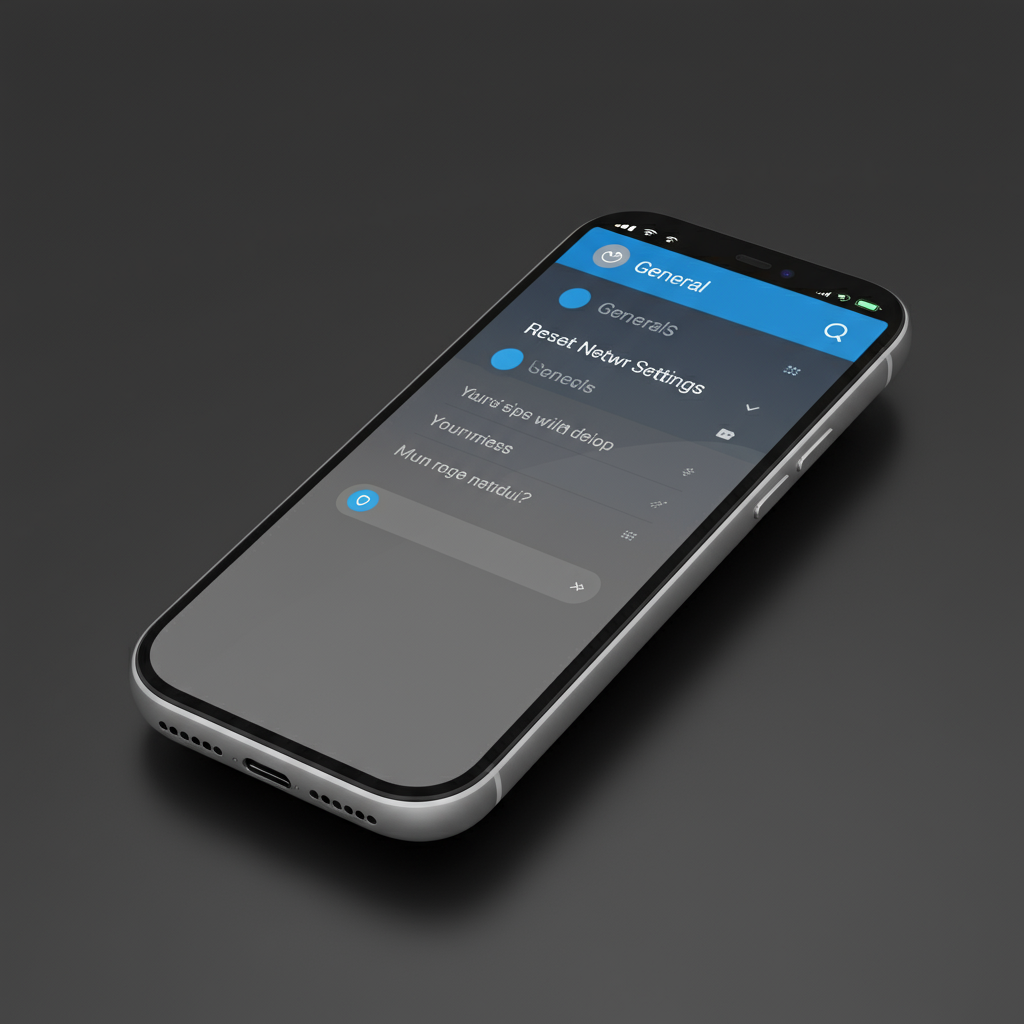
Before jumping into the fixes, it’s essential to understand why the issue might occur. Here are some common reasons behind voice-to-text problems on iPhones:
- Dictation disabled in settings
- Microphone functionality issues
- Outdated iOS software
- Network connectivity problems
- Siri configuration conflicts
- Restrictive settings due to Screen Time or Privacy controls
Now that we know some potential causes, let's explore the solutions.
How to Fix Voice-to-Text Not Working on iPhone
1. Ensure Dictation is Enabled
The voice-to-text feature depends on dictation being enabled in your iPhone settings. If it’s turned off, speech-to-text won’t work.
Steps to enable dictation:
Go to Settings > General > Keyboard.
Scroll down and toggle on Enable Dictation.
If it’s already on, toggle it off and back on to refresh the setting.
Restart your iPhone to ensure the feature is activated correctly.
This quick step often resolves minor glitches in the feature.
2. Check Your Microphone
A functional microphone is essential for dictation. If your microphone isn’t working properly, it won’t pick up your voice for the voice-to-text feature.
How to test your microphone:
Open the Voice Memos app and record a short message.
Play back the recording to verify the audio clarity.
If you don’t hear your voice or the audio is distorted, the microphone might need cleaning or repair. Ensure there is no debris blocking the microphone, and if necessary, seek microphone repair services.
3. Refresh Siri Settings
Siri plays an integral role in dictation. Issues with Siri can also impact the voice-to-text feature. Refreshing Siri settings can resolve potential conflicts.
Steps to refresh Siri settings:
Go to Settings > Siri & Search.
Turn off Listen for “Hey Siri” and Press Side Button for Siri.
Turn them back on.
Test dictation by opening a text app, tapping the microphone icon, and speaking.
This simple step often helps reset Siri’s dictation functionality. Learn more about SilkTest Social Media Saga
4. Check Your Internet Connection
Voice-to-text relies on a stable internet connection to function correctly. If your connection is weak or intermittent, dictation may fail.
Tips to improve connectivity:
- Switch between Wi-Fi and mobile data to test which works better.
- Restart your router or modem.
- Forget and reconnect to your Wi-Fi network.
For those travelling or in areas with limited coverage, downloading an offline voice-to-text app might be a temporary solution.
5. Update Your iOS
Apple frequently fixes bugs and glitches with iOS updates. Running an outdated version of iOS could cause dictation issues.
How to update your iOS:
Go to Settings > General > Software Update.
If an update is available, tap Download and Install.
Once the update is complete, restart your phone and test dictation.
Keeping your device updated ensures compatibility with apps and features, reducing the chance of errors.
6. Reset Network Settings
Some users find that their network settings interfere with the dictation feature. Resetting these settings can resolve connectivity-related issues.
Steps to reset network settings:
Go to Settings > General > Transfer or Reset iPhone > Reset.
Tap Reset Network Settings.
Enter your passcode and confirm.
Note: Resetting network settings will erase saved Wi-Fi passwords, so be prepared to re-enter them.
7. Disable Screen Time and Privacy Restrictions
Sometimes Screen Time or privacy settings can block Siri and dictation features. Ensuring these settings don’t restrict dictation can solve your issue.
How to disable restrictions:
Go to Settings > Screen Time.
Tap Content & Privacy Restrictions.
Under Allowed Apps, ensure Siri & Dictation is enabled.
Removing these restrictions restores full access to the voice-to-text feature.
8. (Last Resort)

If none of the steps above work, you may need to factory reset your device. Resetting your iPhone restores it to its default settings, erasing all personal data in the process.
Steps to perform a factory reset:
Back up your device using iCloud or iTunes.
Go to Settings > General > Transfer or Reset iPhone > Erase All Content and Settings.
Follow the on-screen prompts and set up your iPhone again.
Warning: Only perform this step if all other solutions have failed.
BONUS TIP: Use an External Tool for System Repairs
If the issue stems from software glitches, tools like Tenorshare ReiBoot can help reinstall and repair your iOS without data loss. This is a safe alternative to a factory reset for addressing system-level bugs impacting dictation.
Final Thoughts
Voice-to-text issues on your iPhone can be frustrating, especially if you rely on the feature for communication or productivity. By following the steps outlined above, you can troubleshoot and fix most problems effectively. From enabling dictation and updating your software to performing a factory reset, these actionable solutions ensure you can get your dictation feature up and running again.
If none of the methods resolve the issue, consider contacting Apple Support for further assistance.
Voice to Text Not Working on iPhone – FAQs
Why has my iPhone voice-to-text stopped working?
Several factors might cause this issue, including:
- Dictation being disabled in the settings.
- Microphone malfunction or blockage.
- Outdated iOS software.
- Weak or unstable internet connection.
- Conflicts within Siri settings.
- Restrictions due to Screen Time or Privacy settings.
How do I enable dictation on my iPhone?
Follow these steps to turn on dictation:
Open Settings.
Navigate to General > Keyboard.
Toggle on Enable Dictation.
Restart your iPhone if necessary.
What should I do if the microphone isn’t picking up my voice?
- Ensure the microphone is not blocked by dirt or debris.
- Test it using the Voice Memos app by recording and playing back your voice.
- If the issue persists, consider visiting a microphone repair specialist.
How can I refresh Siri settings to fix voice-to-text?
Go to Settings > Siri & Search.
Turn off Listen for “Hey Siri” and Press Side Button for Siri.
Turn them back on.
Check dictation functionality by trying to send a message via voice.
Does voice-to-text require an internet connection?
Yes, iPhone voice-to-text depends on a stable internet connection to convert speech into text. If your connection is poor, dictation may not work.
How do I reset my network settings to fix dictation issues?
Open Settings.
Go to General > Transfer or Reset iPhone.
Tap Reset and then select Reset Network Settings.
Confirm and re-enter your Wi-Fi passwords afterward.
What should I do if none of the troubleshooting steps work?
If all else fails, you can:
- Update your iOS by going to Settings > General > Software Update.
- Perform a factory reset (after backing up your data).
- Reach out to Apple Support for personalised assistance.
Can I use offline voice-to-text apps on my iPhone?
Yes, offline apps can serve as temporary solutions if you frequently face connectivity issues. Search for apps that explicitly support offline dictation.
How can Screen Time settings affect iPhone dictation?
If Screen Time or privacy restrictions are enabled, they may block Siri and dictation. Ensure these apps are unrestricted under Settings > Content & Privacy Restrictions > Allowed Apps.
Revolutionize Your Workflow with Transcripter
Ready to streamline your content creation?
