Saas Tools
|
13 August 2025
YouTube Video to Transcript: (5 Fast & Easy Ways) promises actionable, simple steps in 2025
Written by Faizan
Full Stack Developer
Learn how to convert YouTube videos to transcripts quickly and accurately. Explore free tools, advanced options.

Table of Contents
Converting YouTube videos into transcripts has become an essential tool for creators, researchers, and marketers alike. Whether you’re enhancing SEO, improving accessibility, or repurposing content into blogs and posts, having an accurate transcript opens many doors.
This guide walks you through the fastest, most effective methods to turn YouTube videos into text, with insights on tools, formats, legalities, and more.
Why Transcripts Matter
Text versions of video content offer more than just convenience—they deliver significant benefits:
- SEO Optimization: Search engines can’t "watch" video content, but they can index the transcript, dramatically boosting discoverability.
- Accessibility: Transcripts cater to individuals with hearing impairments and support global audiences with translated subtitles.
- Research and Compliance: Researchers and journalists need accurate transcripts for referencing, and companies often require transcripts for compliance.
- Repurposing Content: From blogs and newsletters to social posts, transcripts make multipurpose content creation seamless.
Now that we understand the Free Transcription Audio to Text
Methods to Convert YouTube Videos to Text
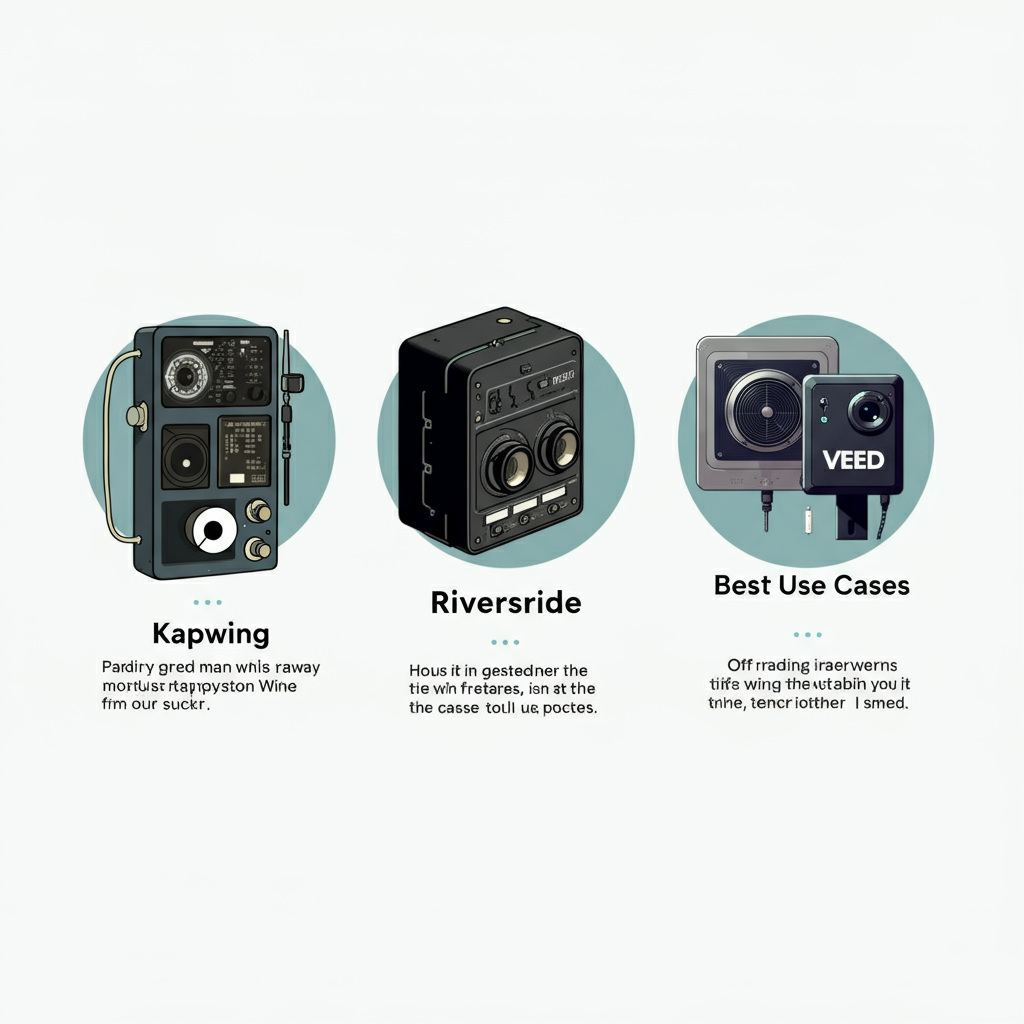
There are several methods available, from free built-in tools to premium transcription software. Below, you’ll find a comprehensive overview of the most reliable options.
1. Using YouTube’s Built-In Transcript Feature (Free & Easy)
Ideal for: Quick, no-cost transcription needs.
Steps:
- Open the YouTube video in your web browser.
- Click the menu (three dots) near the save/share button.
- Select Show transcript in the dropdown menu.
- Optionally, toggle off timestamps from the transcript panel menu.
- Highlight and copy the entire transcript, then paste it into a document for edits.
For mobile:
- Open the YouTube app and tap More under the video description.
- Select Transcript and scroll to view the text.
- Copy as needed.
Limitations:
- The transcript feature works only for videos with captions available (auto-generated or manual).
- Accuracy depends on the video’s sound quality and speaker clarity.
- There’s no option to download or export directly.
2. URL-Based Transcript Generators (Fast & Feature-Rich)
Ideal for: Users seeking accuracy, punctuation, speaker differentiation, and exportable formats.
Steps:
1. Copy the YouTube video URL.
2. Paste the link into a transcript generator like Kapwing, Riverside, or VEED.
3. Review and edit the generated text as needed.
4. Export the transcript in your desired format (TXT, SRT, or VTT).
Recommended Tools:
- Kapwing – Offers filler-word removal, timestamps, and multilingual support.
- Riverside – High accuracy with features like speaker labels and text translation.
- VEED – Trusted for subtitles and format exports.
Privacy Tips:
Review the tool's privacy policy to ensure uploaded content is not stored indefinitely. Use caution with sensitive material.
3. Downloading Subtitles for Your Own Videos via YouTube Studio
Ideal for: YouTube creators managing their own content.
Steps:
1. Go to YouTube Studio and open the Subtitles section.
2. Select the desired video, then click Duplicate & Edit (hover for the option).
3. Click the menu (three dots) and select Download.
4. Choose between SRT for time-coded captions or plain text formats.
4. Uploading Video Files to ASR Tools for Maximum Accuracy
Ideal for: Videos without captions or complex audio (e.g., multiple speakers).
Steps:
1. Upload your video directly into an Automatic Speech Recognition (ASR) tool.
2. Use features like punctuation, speaker labels, and custom vocabulary.
3. Revise for accuracy, especially names or technical terms.
4. Export the final transcript in your preferred format.
Recommended Tools:
- Kapwing – Highly customizable for fixes and exports.
- Riverside – Known for its language options and diarization (speaker labeling).
5. Bulk Transcription for Playlists and Channels
Ideal for: Researchers, journalists, and teams working with multiple videos.
Bulk transcription tools allow you to extract text from entire playlists or channels. Ensure you have appropriate rights for bulk extraction to comply with YouTube's Terms of Service.
Legal and Ethical Considerations
- Content Ownership: Only use YouTube’s built-in transcript for personal use, or for videos you own. Avoid downloading other users’ videos; this violates YouTube’s Terms of Service.
- Fair Use: Ensure proper attribution for quoted content and respect copyright laws.
- Privacy Protocols: Review tool policies about media storage to protect sensitive or proprietary information.
Comparing Transcript Formats (TXT vs. SRT vs. VTT)
Understanding transcript formats helps you choose the right one for your goals:
- TXT (Plain Text): Great for blogs, quotes, and summaries. No timestamps or style formatting included.
- SRT (SubRip Subtitle): Encodes timecodes ideal for syncing with video players and editors.
- VTT (WebVTT): Similar to SRT but optimized for web use, supporting metadata and styling.
Choose based on your intended use. For example, SRT or VTT is better for captioning, while TXT works for blogs or notes.
Troubleshooting Common Issues
- No Show Transcript Button: If captions aren’t available, use a video upload tool like Kapwing or Riverside.
- Errors in Names or Terms: Modify custom spellings in your tool to improve accuracy.
- Multiple Speakers: Enable diarization (speaker differentiation) for clarity.
- Incorrect Language: Confirm the correct language in tool settings before generating text.
Recommended Tools
Here’s a comparison of tools to find what matches your needs:
- Kapwing: URL or upload, filler removal, edits.
Best for: Comprehensive multilingual transcription
- Riverside: High accuracy, speaker labels.
Best for: Professional video/audio transcription
- VEED: Exports, SEO emphasis.
Best for: Simple and budget-friendly transcription needs
Conclusion
Converting YouTube videos to transcripts doesn’t have to be difficult. Start with YouTube’s built-in tools for quick results, or explore transcription software for greater accuracy and features. Whichever method you choose, transcripts will elevate your content, boost SEO, and make your videos more accessible.
It’s time to pick the approach that works best for you and turn your YouTube videos into powerful written assets.
YouTube Video to Transcript FAQ
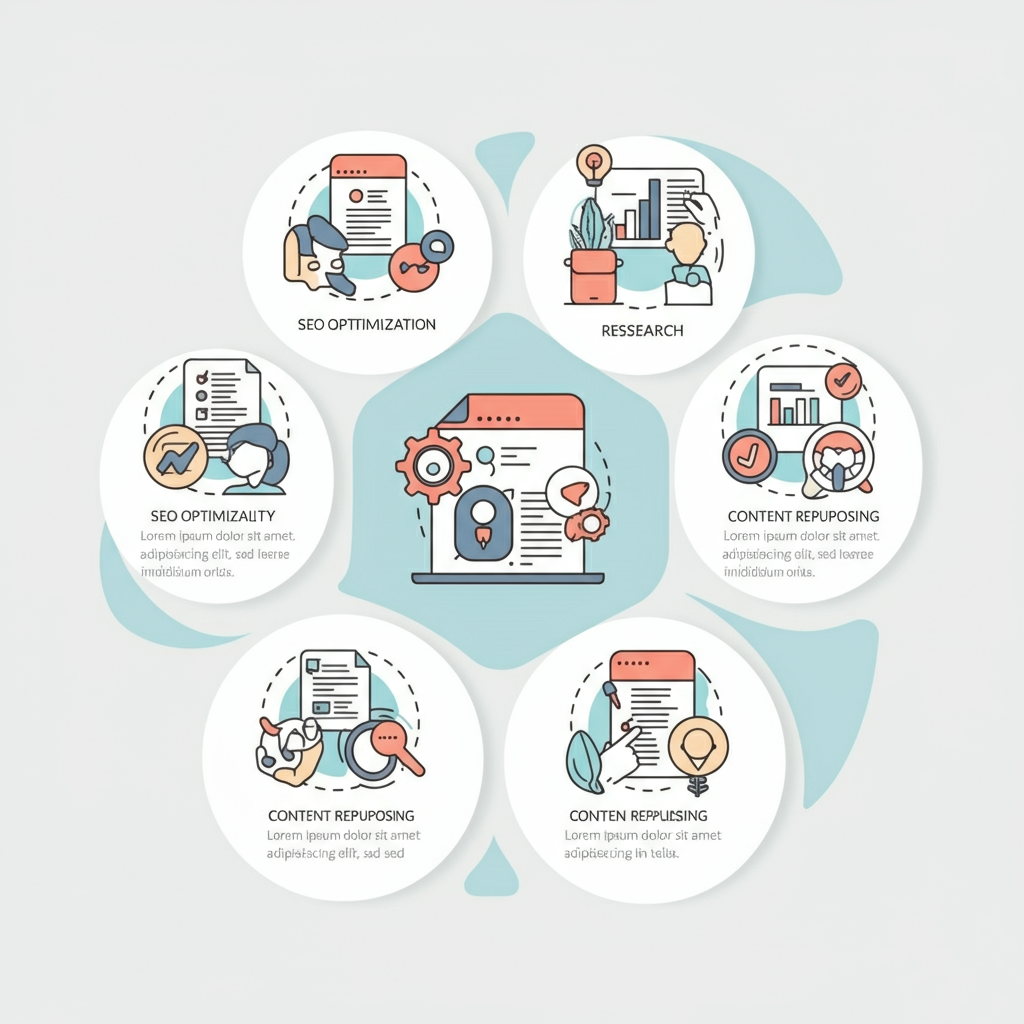
Can I get a transcript if the video has no captions?
Yes, you can generate transcripts for videos without captions. Simply upload the video or audio file to a transcription tool like Kapwing or Riverside, which offer automatic speech recognition (ASR). These tools can transcribe videos accurately by detecting speech, even when captions aren’t provided.
What’s the best free YouTube transcript tool?
The best free tool depends on your needs. If you want a quick and simple option, use YouTube's built-in Show transcript feature. For more polished results with punctuation and formatting, use free plans from tools like VEED or Kapwing.
How do I download subtitles for my own YouTube videos?
To download subtitles for your own videos:
1. Go to YouTube Studio.
2. Open the Subtitles section.
3. Select your video, hover over Duplicate & Edit, then click the menu (three dots).
4. Choose Download and select SRT or text format.
Is it legal to download someone else’s YouTube transcript?
It’s not legal to download someone else’s video or transcript without permission unless YouTube provides a download button for it. To stay compliant, use the Show transcript feature to copy the text for personal use.
What’s the difference between TXT, SRT, and VTT formats?
- TXT: A plain text format ideal for blogs and summaries.
- SRT: Includes timestamps, making it great for synced subtitles in videos.
- VTT: Similar to SRT but optimized for web use, allowing metadata and styling.
Choose based on your project needs—SRT and VTT are better for captions, while TXT works for written content.
How do transcripts improve SEO?
Transcripts provide search engines with text to index, improving the discoverability of video content. Keywords within transcripts, like "YouTube transcript" or "convert YouTube video to text," help boost rankings. Adding transcripts also enhances user engagement by offering an alternative way to consume content.
What tools are best for high-accuracy transcription?
For high accuracy, Riversideand Kapwingare top choices. Both offer features like speaker differentiation, automatic punctuation, and custom vocabulary for technical terms or names. These tools are ideal for professional transcription needs.
Can I transcribe multiple videos at once?
Yes, bulk transcription tools allow you to process multiple videos from playlists or channels. Some tools, like dedicated research utilities, support bulk workflows. Always ensure you have rights to the videos before extracting transcripts.
How do I fix errors in names or terms in a transcript?
Most transcription tools include an editing feature where you can adjust misspelled names or terms. Use “find and replace” functions for faster corrections or add custom spellings before generating the transcript.
Are there privacy concerns with online transcription tools?
Yes, privacy is a valid concern. Check the tool’s policy to ensure your media isn’t stored or misused. Use secure platforms and avoid sharing sensitive or proprietary information with tools that don’t offer strict privacy protections.
Revolutionize Your Workflow with Transcripter
Ready to streamline your content creation?
