Technology
|
1 August 2025
How to Extract Audio from Video | Free Tool
Written by Faizan
Full Stack Developer
Discover how to extract audio from video files using tools like VLC, FFmpeg, and online converters. Learn actionable steps and tips for high-quality audio extraction. Try it now!

Table of Contents
Extracting audio from video is a common need, whether for podcasts, voiceovers, or personal projects. Thankfully, there are numerous tools and techniques available to help you isolate audio tracks from video files with ease.
This blog will guide you through step-by-step instructions for several methods using online tools, dedicated software, and command-line utilities. We’ll also explore the advantages and limitations of each approach to help you decide the best option for your needs.
Why Extract Audio from Video?
Extracting audio from video enables you to access just the sound elements for specific purposes. Here are some scenarios where audio extraction is beneficial:
- Creating audiobooks or podcast episodes.
- Capturing background music or sound effects from videos for reuse.
- Isolating voiceovers for tutorials or training materials.
- Repurposing interviews or speeches for easier listening on the go.
Tools and Techniques for Audio Extraction
To help you achieve the best results, we’ll cover a variety of popular options for extracting audio from video files. These options include online tools, desktop software, and even command-line utilities.
1. Using VLC Media Player
VLC Media Player is a free and versatile multimedia player that also supports extracting audio tracks from video files.
Steps to Extract Audio Using VLC:
Install VLC Media Player
Download and install VLC Media Player if you don’t already have it installed.
Open the Video File
Launch VLC, go to Media > Convert/Save, and click Add to select the video file you want to process.
Choose Convert Settings
Click the Convert/Save button, set the conversion type to Audio - MP3, and choose a destination folder to save the output file.
Start the Conversion
Press Start and wait for VLC to extract the audio track. The extracted audio will automatically save to the specified location.
Pros of VLC Media Player:
- Free and open-source.
- Works on any platform (Windows, macOS, Linux).
- Supports a wide range of video and audio formats.
Cons of VLC Media Player:
- Limited control over audio quality settings.
- Slower processing speeds for large files.
2. Extracting Audio Using FFmpeg
FFmpeg is a powerful command-line utility widely used for media processing, including audio extraction.
Steps to Extract Audio Using FFmpeg:
Download and Install FFmpeg
Obtain the software from the official FFmpeg website and follow the installation instructions for your operating system.
Navigate to Video File Directory
Open the terminal (Command Prompt or Terminal on macOS/Linux) and use the cd command to move to the folder containing your video file.
Run the Command
Use the following command to extract audio from your video file:
ffmpeg -i video.mp4 -q:a 0 -map a output.mp3
Replace video.mp4 with your input file name and output.mp3 with your desired output file name.
Wait for Completion
FFmpeg will process the file and save the extracted audio.
Pros of FFmpeg:
- Highly customizable output settings.
- Efficient for bulk processing.
- Works with nearly all video and audio formats.
Cons of FFmpeg:
- Requires basic command-line knowledge.
- No graphical interface.
Learn more about the How to Use Voice to Text on Android
3. Online Audio Extractor Tools
If you prefer hassle-free solutions, online tools like Audio Converter can extract audio without any software installations.
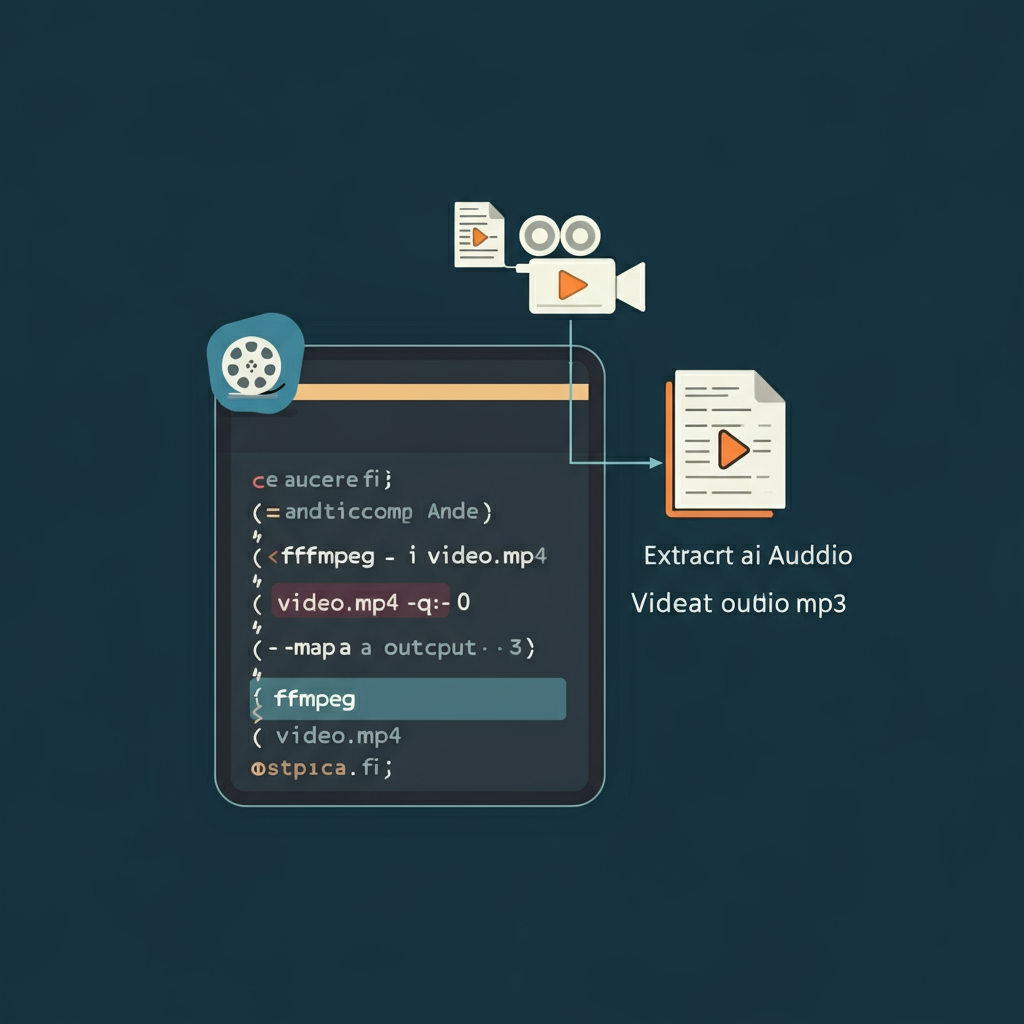
Access the Website
Open a reputable audio extraction site in your browser.
Upload Your Video
Click the upload button and select your video file. Most tools support formats like MP4, MOV, MKV, and AVI.
Choose Audio Format
Select your desired output format (MP3, WAV, etc.).
Convert and Download
Press Convert, then download the extracted audio file once the process is complete.
Pros of Online Tools:
- No installations required.
- Simple and user-friendly interface.
Cons of Online Tools:
- File size limits on free versions.
- Dependent on internet connectivity.
- Potential privacy concerns for sensitive files.
4. Using Dedicated Software for Audio Extraction
There are various desktop applications, such as Adobe Audition, Audacity, and HandBrake, that excel in extracting audio from video.
Example Using HandBrake:
Install HandBrake
Download and install HandBrake from its official site.
Select the Video File
Open HandBrake and load your video file.
Adjust Output Settings
Go to the Audio section, select the appropriate track, and set the output format to MP3 or AAC.
Export the Audio
Start the conversion process to save only the audio file.
Pros of Dedicated Software:
- Advanced audio editing features.
- High-quality output.
Cons of Dedicated Software:
- Paid versions may be expensive.
- Requires installation and setup.
5. Using Built-in Tools on macOS and Windows
Both macOS and Windows provide built-in utilities for basic audio extraction.
macOS – Using avconvert:
Use the avconvert command in Terminal:
- avconvert --source video.mp4 --output-format audio --output-file audio.m4a
- Replace video.mp4 with the actual video file.
Windows – Using Microsoft Photos:
- Import the video into Photos.
- Use the Save Audio Only option available in some versions.
Tips for Maintaining Audio Quality
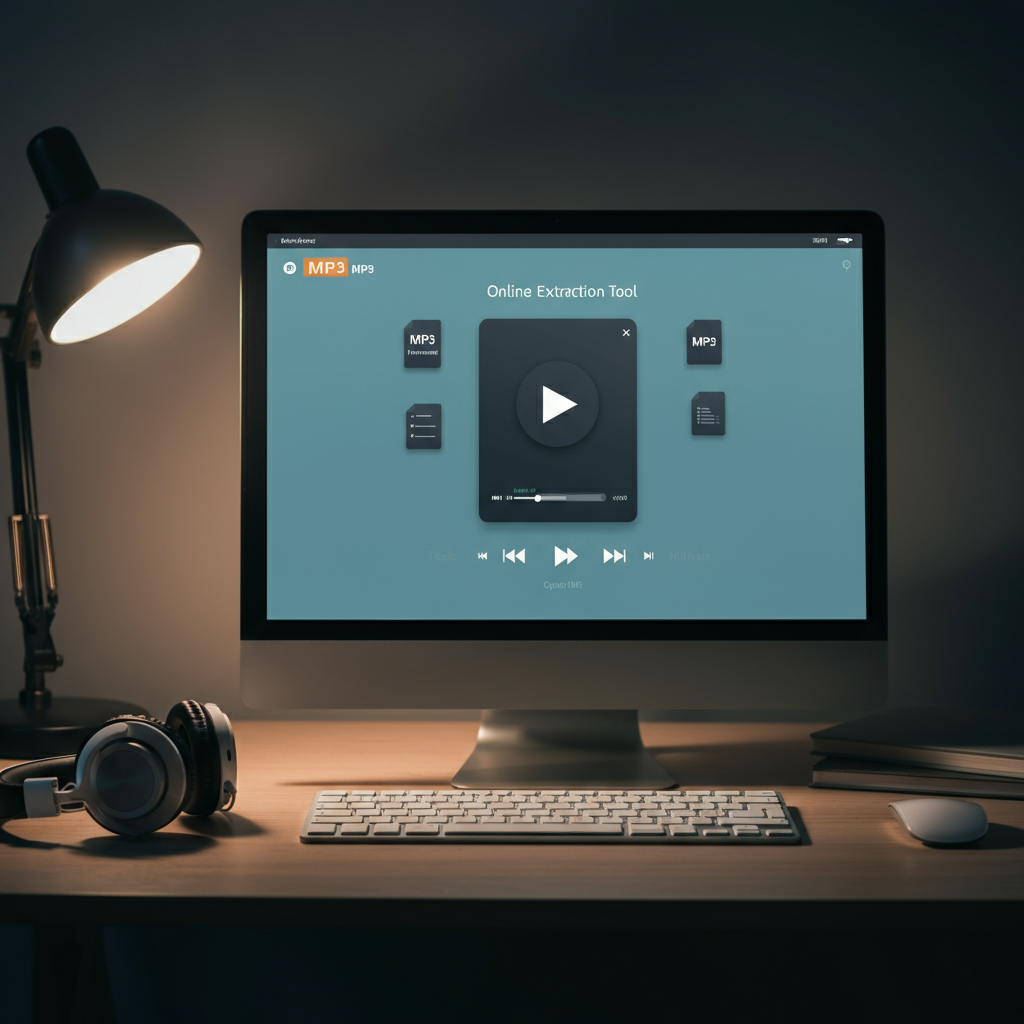
- Choose the Right Format: MP3 is ideal for small files, while FLAC or WAV ensures lossless quality.
- Set Bitrate Levels: A higher bitrate (e.g., 320 kbps) provides better sound clarity for music files.
- Remove Background Noise: Use software like Audacity to clean up noise and improve clarity.
Final Thoughts
Extracting audio from videos is a straightforward process with the right tools and techniques. Whether you prefer the simplicity of online tools, the control provided by FFmpeg, or the reliability of VLC Media Player, there’s an option to suit your needs. Explore these methods and enjoy the convenience of high-quality audio extraction for all your projects.
How to Extract Audio from Video FAQ
1. What is the best format for extracted audio?
The best format depends on your specific needs:
- MP3: Ideal for small file sizes and compatibility with most devices.
- WAV or FLAC: Perfect for preserving lossless audio quality.
- AAC: Offers higher quality at smaller bitrates compared to MP3, commonly used for mobile devices.
2. Can I extract audio from multiple videos at once?
Yes, you can! Tools like FFmpeg and dedicated software like Adobe Media Encoder allow batch processing. Online converters might not support bulk uploads due to file size limits.
3. Are online tools safe for sensitive files?
Online tools can be safe if you use reputable platforms. However:
- Avoid uploading sensitive or high-confidentiality files to unknown websites.
- Look for sites with HTTPS encryption and clear privacy policies that guarantee no file retention.
4. How do I ensure high-quality audio extraction?
Here are some tips:
- Choose lossless formats like WAV or FLAC for high quality.
- Select a higher bitrate (e.g., 320 kbps for MP3).
- Use professional tools like Audacity or FFmpeg, which give you more control over audio settings.
- Avoid re-encoding extracted audio multiple times to prevent quality degradation.
5. What are the best free tools for audio extraction?
Here are some highly recommended free tools:
- VLC Media Player: Provides audio extraction and works on multiple platforms.
- FFmpeg: A powerful command-line utility for advanced users.
- Audacity: Offers audio extraction with editing capabilities.
- HandBrake: Primarily a video converter, but supports extracting audio as well.
- Online Converters (e.g., Online Audio Converter): User-friendly and require no installations.
6. What should I do if the extracted audio quality is poor?
- Recheck the original video quality — poor source files lead to poor audio.
- Use a tool like Audacity to enhance audio clarity (e.g., removing background noise or adjusting equalizer settings).
- Opt for lossless extraction settings or increase the audio bitrate.
7. Can I extract only a portion of the audio from a video?
Yes, most tools support trimming. For example:
- VLC Media Player allows you to define start and end points during extraction.
- Audacity or FFmpeg provides features to extract specific segments of audio tracks precisely.
8. What formats do most tools support for extraction?
Most tools support common formats like:
- Video (MP4, MKV, AVI, MOV).
- Audio (MP3, WAV, AAC, FLAC).
Check the tool's documentation for its full list of supported file types.
9. Is it legal to extract audio from videos?
This depends on copyright laws in your region. You’re legally safe if:
- The video belongs to you.
- You’ve received permission from the content owner.
- You’re using it for personal and non-commercial purposes.
10. Do I need specialized software, or can I use built-in tools?
Specialized software offers better control and quality, but you can also use:
- macOS users: The avconvert command.
- Windows users: Microsoft Photos or other basic apps for simple extraction tasks.
By referring to this FAQ, you’ll find answers to common concerns and actionable steps for extracting audio efficiently. Whether you're a tech-savvy user or exploring user-friendly tools, there's a solution that fits every need!
Revolutionize Your Workflow with Transcripter
Ready to streamline your content creation?
