Technology
|
6 August 2025
How to Fix Discord Web White Screen (Try These Solutions 2025)
Written by Faizan
Full Stack Developer
Struggling with the Discord web white screen issue? Learn how to fix it with this detailed guide. From clearing cache to disabling extensions, resolve the problem quickly and get back to chatting.

Table of Contents
Encountering a white screen on Discord Web can be frustrating, especially when you rely on the platform for communication. This issue, often called the "Discord White Screen of Death," leaves users staring at a blank page with no options. Fortunately, there are several effective solutions to resolve this problem. Below is a detailed, step-by-step guide to help you fix the Discord web white screen issue across all major browsers.
1. Clear Browser Cache and Cookies
A corrupted or outdated browser cache is one of the most common reasons for the Discord white screen issue.
Steps to Clear Cache and Cookies:
Google Chrome:
Click the three-dot menu in the top-right corner.
Go to Settings > Privacy and Security.
Select Clear browsing data.
Check Cookies and other site data and Cached images and files.
Click Clear data and restart Chrome.
Mozilla Firefox:
Open the menu and go to Settings.
Under Privacy & Security, scroll to Cookies and Site Data.
Click Clear Data, select both options, and confirm.
Microsoft Edge:
Open Settings from the three-dot menu.
Navigate to Privacy, search, and services.
Under Clear browsing data, click Choose what to clear.
Select Cookies and cached files, then click Clear now.
After clearing your cache and cookies, restart your browser and reload Discord Web.
2. Disable Browser Extensions

Certain browser extensions, such as ad blockers or privacy tools, can interfere with Discord’s web client.
How to Disable Extensions:
Google Chrome:
- Type chrome://extensions/ in the address bar.
- Toggle off all extensions.
Mozilla Firefox:
- Type about:addons in the address bar.
- Disable all active extensions.
Microsoft Edge:
- Type edge://extensions/ in the address bar.
- Toggle off all extensions.
Restart your browser and check if Discord loads properly. If it works, re-enable extensions one by one to identify the problematic one.
3. Use Incognito or Private Browsing Mode
Private browsing disables most extensions and avoids using cached data, making it a great troubleshooting step.
- Google Chrome/Microsoft Edge: Press Ctrl + Shift + N.
- Mozilla Firefox: Press Ctrl + Shift + P.
Visit Discord Web in this mode. If the white screen disappears, the issue likely lies with your cache or extensions.
4. Reset Discord Site Permissions
Corrupted site settings can cause loading issues, especially after updates or multiple logins.
Steps to Reset Site Permissions:
- Click the padlock icon next to the URL bar.
- Select Site settings.
- Click Reset permissions or clear all stored data.
- Refresh the Discord page.
5. Disable Hardware Acceleration
Hardware acceleration uses your GPU to enhance browser performance but can sometimes conflict with Discord’s rendering.
How to Disable Hardware Acceleration:
Google Chrome:
- Go to Settings > System.
- Toggle off Use hardware acceleration when available.
- Relaunch Chrome.
Mozilla Firefox:
- Open Settings > General.
- Under Performance, uncheck Use recommended performance settings and Use hardware acceleration.
Microsoft Edge:
- Navigate to Settings > System and performance.
- Disable Use hardware acceleration when available.
- Restart Edge.
Reload Discord to see if the issue is resolved.
6. Flush DNS and Reset Network Settings
Network-related issues or a corrupted DNS cache can prevent Discord from loading.
Flush DNS on Windows:
- Press Windows + R, type cmd, and press Enter.
- In the Command Prompt, type:
- ipconfig /flushdns
- Press Enter, restart your browser, and reload Discord.
7. Update Your Browser
Outdated browsers may not support Discord’s latest web technologies.
Steps to Update Your Browser:
Google Chrome:
- Click the three-dot menu.
- Go to Help > About Google Chrome.
- Install any available updates and restart Chrome.
Mozilla Firefox:
- Open the menu.
- Go to Help > About Firefox.
- Install updates and restart Firefox.
Microsoft Edge:
- Navigate to Settings > About Microsoft Edge.
- Install updates and restart Edge.
8. Try an Alternative Browser
If the issue persists, test Discord Web in another browser. Some recommended options include:
- Opera GX (optimized for gaming and streaming).
- Brave (privacy-focused).
- Safari (for macOS users).
- Vivaldi (highly customizable).
9. Check for Conflicting Software or Firewalls
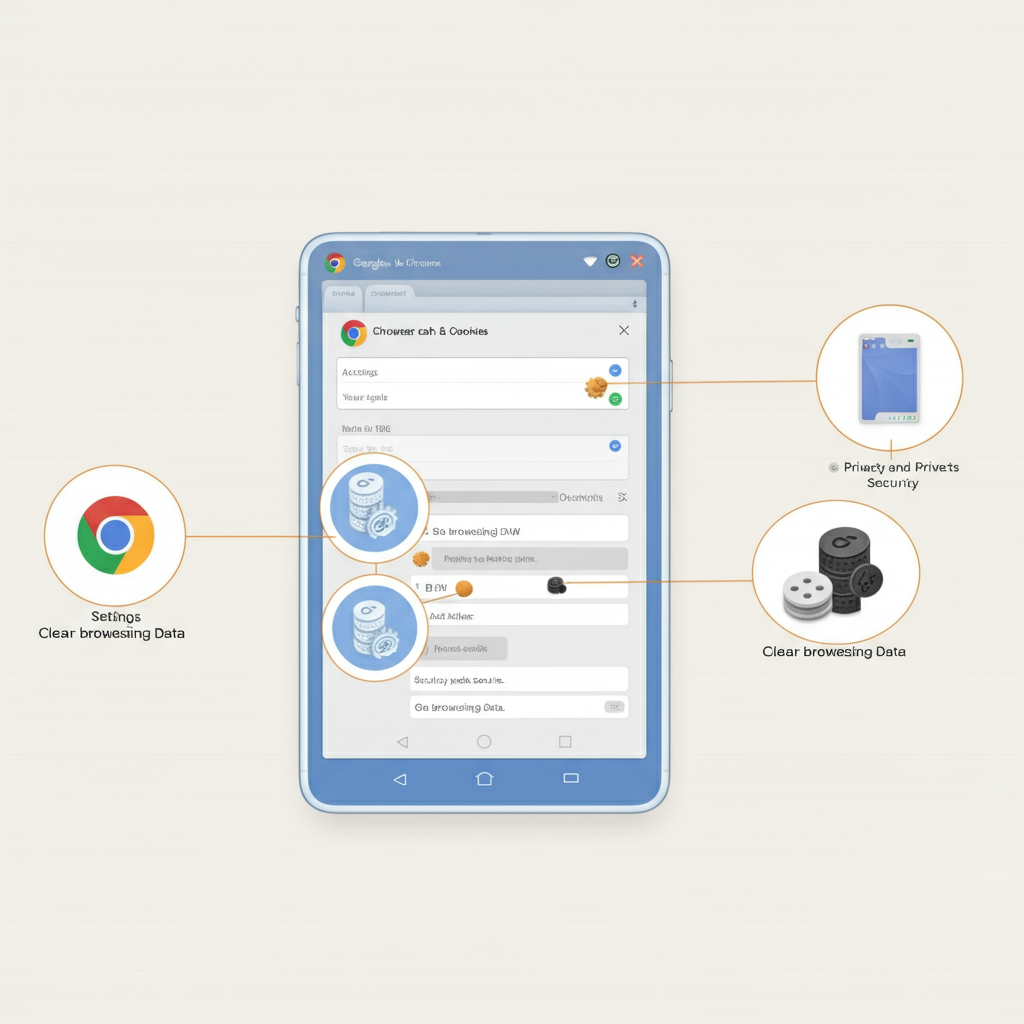
Security software, firewalls, or VPNs can block Discord’s scripts and assets.
Steps to Check for Conflicts:
- Temporarily disable VPNs or proxy services.
- Check your antivirus/firewall settings to ensure Discord is not being blocked.
- Allowlist https://discord.com and https://cdn.discordapp.com.
Restart your computer and browser after making changes.
10. Use the Discord Desktop App
If the web version continues to fail, consider switching to the desktop app for a more stable experience.
Steps to Download the Desktop App:
- Visit Discord’s official site.
- Download and install the app for your operating system.
- Log in and enjoy a smoother experience.
11. Check Discord Server Status
Sometimes, the issue isn’t on your end. Discord servers may be down for maintenance or experiencing outages.
- Visit Discord Status to check for updates.
If servers are down, you’ll need to wait until Discord resolves the issue. Learn more about the How to Extract Audio from Video .
12. Contact Discord Support
If none of the above solutions work, reach out to Discord Support for assistance.
How to Contact Support:
- Visit Discord Support.
- Provide a detailed description of your issue and the troubleshooting steps you’ve tried.
Conclusion
Fixing the Discord web white screen issue requires a systematic approach. By following the steps above, you can identify and resolve the root cause of the problem. From clearing your browser cache to disabling extensions and hardware acceleration, these solutions cover all possible scenarios.
If the issue persists, consider using an alternative browser or the Discord desktop app for a smoother experience. Keeping your browser updated and maintaining a clean browsing environment will help prevent future occurrences of the white screen problem.
FAQs: How to Fix Discord Web White Screen Issue
Here are some frequently asked questions (FAQs) to help you better understand and troubleshoot the Discord web white screen issue:
1. What causes the Discord web white screen issue?
The white screen issue on Discord Web is often caused by:
- Corrupted or outdated browser cache and cookies.
- Conflicting browser extensions (e.g., ad blockers or privacy tools).
- Outdated browser versions.
- Hardware acceleration conflicts.
- Network-related issues, such as a corrupted DNS cache.
- Discord server outages or maintenance.
2. How do I know if the issue is with my browser or Discord itself?
To determine the source of the problem:
- Try accessing Discord Web in Incognito/Private Browsing Mode. If it works, the issue is likely with your browser cache or extensions.
- Check Discord Status to see if Discord servers are down.
- Test Discord Web in a different browser. If it works in another browser, the issue is browser-specific.
3. Will clearing my browser cache and cookies log me out of other websites?
Yes, clearing cookies will log you out of most websites, as cookies store login sessions. Make sure to save any important login credentials before clearing your browser data.
4. Can browser extensions really cause the white screen issue?
Yes, certain extensions, such as ad blockers, privacy tools, or script blockers, can interfere with Discord’s web client. Disabling all extensions and re-enabling them one by one can help identify the problematic extension.
5. What is hardware acceleration, and why should I disable it?
Hardware acceleration allows your browser to use your computer’s GPU for rendering tasks, improving performance. However, it can sometimes conflict with Discord’s rendering, causing the white screen issue. Disabling it often resolves such conflicts.
6. How do I flush my DNS cache, and why is it necessary?
Flushing the DNS cache clears outdated or corrupted DNS records, which can prevent Discord from loading properly. To flush DNS on Windows:
- Press Windows + R, type cmd, and press Enter.
- In the Command Prompt, type ipconfig /flushdns and press Enter.
7. What should I do if none of the solutions work?
If none of the troubleshooting steps resolve the issue:
- Try using the Discord desktop app instead of the web version.
- Contact Discord Support and provide a detailed description of your issue, including the steps you’ve already tried.
8. Is the Discord desktop app better than the web version?
The Discord desktop app is generally more stable and offers better performance compared to the web version. It also avoids browser-related conflicts, making it a reliable alternative if you frequently encounter issues with Discord Web.
9. Can a VPN or firewall block Discord Web?
Yes, VPNs, proxies, or firewalls can block scripts and assets required for Discord to load. Temporarily disabling these services or allowlisting https://discord.com and https://cdn.discordapp.com in your firewall settings can resolve the issue.
10. How can I prevent the white screen issue in the future?
To avoid encountering the white screen issue again:
- Regularly clear your browser cache and cookies.
- Keep your browser updated to the latest version.
- Avoid using too many conflicting browser extensions.
- Use the Discord desktop app for a more stable experience.
Revolutionize Your Workflow with Transcripter
Ready to streamline your content creation?
