Saas Tools
|
15 August 2025
How to Get a Transcript of a YouTube Video: Fast, Easy, and Free!
Written by Faizan
Full Stack Developer
Discover how to get a transcript of a YouTube video effortlessly! Explore step-by-step methods, tools like Transcripter.co, and tips for editing and formatting. Perfect for accessibility, SEO, and repurposing content.

Table of Contents
Transcripts are a treasure trove of accessibility and functionality, especially in a digital age dominated by video content. Whether you're a creator looking to improve your content's SEO or a researcher seeking precise information, having a written text of YouTube videos can make your life significantly easier. From boosting accessibility for the hearing-impaired to facilitating content repurposing, transcripts have become a must-have.
This detailed guide will walk you through the various ways you can get a YouTube transcript whether manually or with the help of automated tools. By the end of this article, you'll have all the knowledge you need to produce accurate transcripts efficiently and effectively.
Why You Might Need a YouTube Transcript
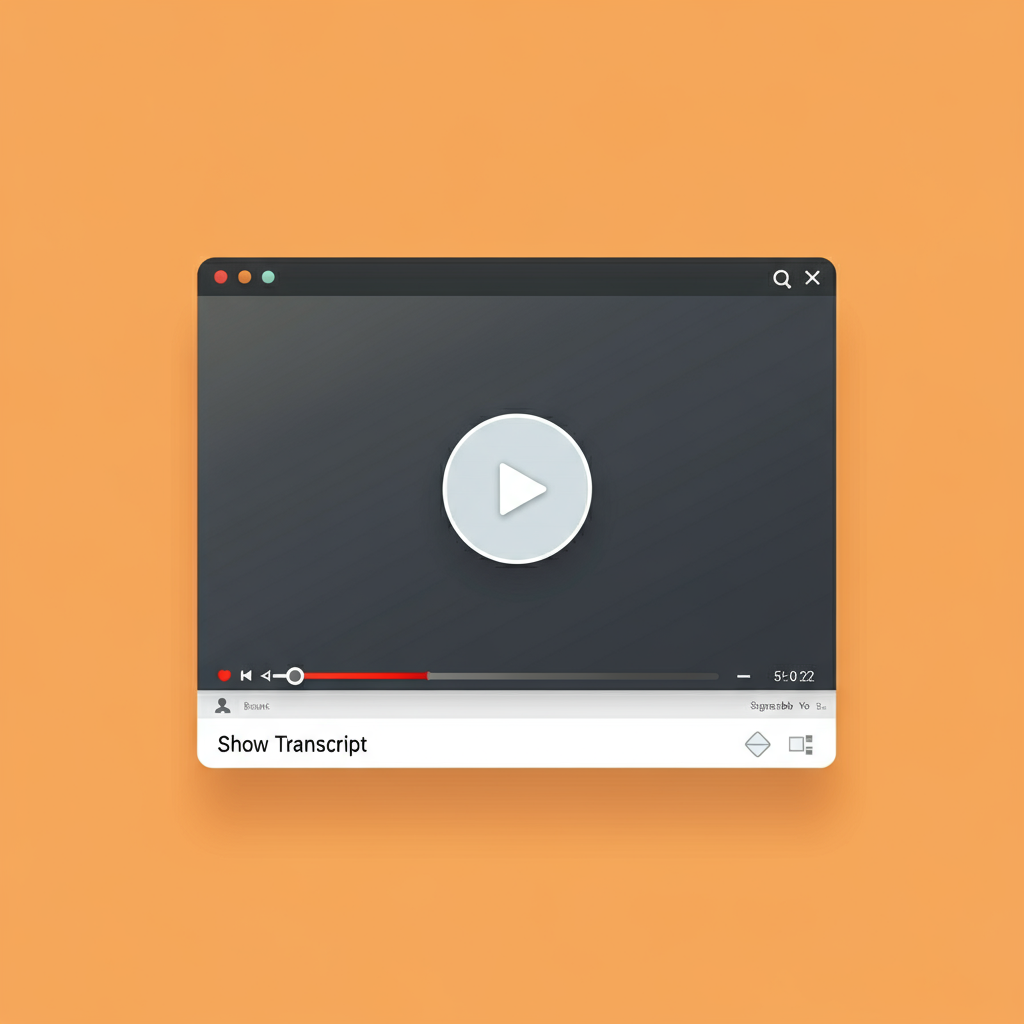
Accessibility for Hearing-Impaired Viewers
Transcripts ensure inclusivity for audiences who are hearing-impaired. By converting spoken words into text, they allow everyone to consume video content seamlessly. Beyond this, transcripts also benefit viewers who prefer watching videos with sound off, whether they're in a quiet environment or simply multitasking.
Easy Quoting for Research or Blogging
If you're conducting research, creating content, or managing educational resources, a transcript is incredibly useful. Having the text at your fingertips allows you to search, highlight, and quote specific sections without bouncing back and forth in the video.
Boosting SEO for Repurposed Content
Search engines can't "read" video content, but they can crawl text. Turning a transcript into a blog, social media post, or even an eBook enriches your overall online visibility. This enhances your content marketing strategy while making your brand or channel more discoverable.
How to Get a Transcript Directly from YouTube
YouTube itself offers a rudimentary way to generate transcripts for videos that feature auto-captions or creator-uploaded captions.
Using YouTube’s Built-in Transcript Tool
Step-by-Step Instructions for Desktop:
1. Open the desired YouTube video in your browser.
2. Below the video player, click on the "More" button in the description box.
3. Select the “Show Transcript” option from the dropdown menu.
4. A transcript box will appear to the right of the video (or below it, in some layouts).
5. Toggle the timestamps on or off using the three-dot menu in the transcript box.
Copy the transcript by highlighting the text and using the right-click "Copy" option or the Ctrl+C (Cmd+C on Mac) shortcut.
Step-by-Step Instructions for Mobile:
- Open the YouTube app and play the video.
- Expand the video description by clicking the down-arrow (next to the title).
- Scroll to find and tap on the "Show Transcript" option.
- While mobile doesn’t allow you to directly copy the transcript as text, you can take notes or screenshots of specific sections.
Tip: The YouTube-built transcript tool is great for quick access but often lacks formatting or accuracy, especially in complex videos with diverse accents or noisy backgrounds.
Downloading Auto-Generated Captions

Copy-Paste Method
1. Follow the earlier steps to retrieve the transcript using YouTube's built-in tool.
2. Highlight the entire transcript (or specific sections).
3. Right-click and choose "Copy," or use Ctrl+C (or Cmd+C).
4. Paste it into a text editor like Google Docs, MS Word, or Notepad using Ctrl+V (or Cmd+V).
5. Review the content carefully for errors like misspellings, misinterpretations, or missing sections.
Editing for Accuracy
Auto-generated captions may include typos, misheard phrases, or incorrect grammar due to limitations in speech recognition. To make the transcript more readable:
- Correct spelling and punctuation errors.
- Delete unnecessary repetitions and filler words.
- Maintain the flow of text for readability.
Using Third-Party Tools and Extensions
When YouTube transcripts fall short in accuracy, third-party tools come to the rescue with advanced features like speaker labels, multi-language support, and better processing capabilities.
Free Online Transcript Tools
- Transcripter.co: A reliable online tool where you paste your video link to retrieve a transcript quickly. Highly accurate and easy to use.
- Otter.ai: Offers live transcription and editing tools, ideal for YouTube and other video/audio content.
- Sonix.ai: Perfect for creators seeking transcripts with time-code segmentation and multi-language support.
Browser Extensions
- YouTube Transcript: A Chrome extension that fetches video transcripts with additional tools for organizing and summarizing.
- Glasp: This extension pairs AI technology to help summarize, translate, and annotate transcripts.
Browser extensions streamline transcript generation directly in your browser, making it a convenient option for regular users.
When to Use: Choose extensions when you need transcripts regularly or want additional features like word searches or highlighting.
Learn more realted to YouTube Video to Transcript
Transcribing Videos Without Captions
Sometimes, videos lack captions altogether, requiring other methods to generate an accurate transcript.
Manual Transcription
While tedious, manually typing out transcripts allows for unrivaled control over accuracy.
- Pause the video at intervals to ensure all spoken content is captured.
- Note speaker transitions by marking labels like Speaker 1, Speaker 2, or names.
- Add timestamps if needed to identify specific parts.
Using AI Transcription Software
Modern AI tools likeRiverside.fm or Camtasia Audiate offer highly accurate transcriptions.These tools use advanced speech recognition technologies to auto-transcribe uploaded files or YouTube links.
Steps:
1. Upload or link the video/audio file to the software.
2. Wait for the tool to process the video and generate the transcript.
3. Download the transcript in formats like TXT, SRT, or DOCX for further use.
Advantages: Faster than manual transcription, AI-based tools often include smart features like timestamping, speaker labeling, and real-time editing.
Tips for Editing and Formatting Your Transcript

A well-edited transcript is critical for clarity and usability. Here’s how to perfect it:
- Remove Timestamps: If timestamps aren’t needed, delete them for improved readability. However, retain them for captions or SEO purposes.
- Fix Grammar: Ensure the transcript reads professionally by correcting syntax and punctuation errors.
- Add Speaker Labels: If there are multiple speakers, clearly identify who is speaking for better audience engagement.
Pro Tip: Tools like Transcripter.co allow you to edit directly within their platform for faster workflow.
Legal and Copyright Considerations
When dealing with transcripts, it's crucial to respect copyright laws and creator rights.
- Personal Use: Using transcripts for private research, study, or reference is generally safe.
- Commercial Use: If you’re using the transcript to create content that generates revenue, ensure you have rights to the original video.
To stay legally compliant:
- Ask for permission if rewriting or repurposing.
- Avoid distributing large chunks of a transcript without credit or licensing.
FAQs of How to Get a Transcript Of a Youtube Video
1. How Can I Get YouTube Transcripts in Other Languages?
Use YouTube’s auto-translate function for subtitles under the "Settings" menu, or export the transcript and translate it via tools like Google Translate.
2. Can I Use AI to Generate a YouTube Transcript?
Yes, many tools like Riverside.fm leverage AI for fast, accurate transcription.
3. Are YouTube Transcripts Free?
Yes, transcripts generated using YouTube’s built-in tool are free. Several third-party tools also offer free versions, though premium features may require payment.
Conclusion
Whether you're looking to enhance accessibility, streamline research, or boost your content's SEO, transcribing YouTube videos is a game-changer. From using YouTube’s built-in feature to leveraging advanced tools like Transcripter.co, there’s a solution for every need and budget.
Get started today by exploring these techniques, and transform the way you engage with video content!
Revolutionize Your Workflow with Transcripter
Ready to streamline your content creation?
